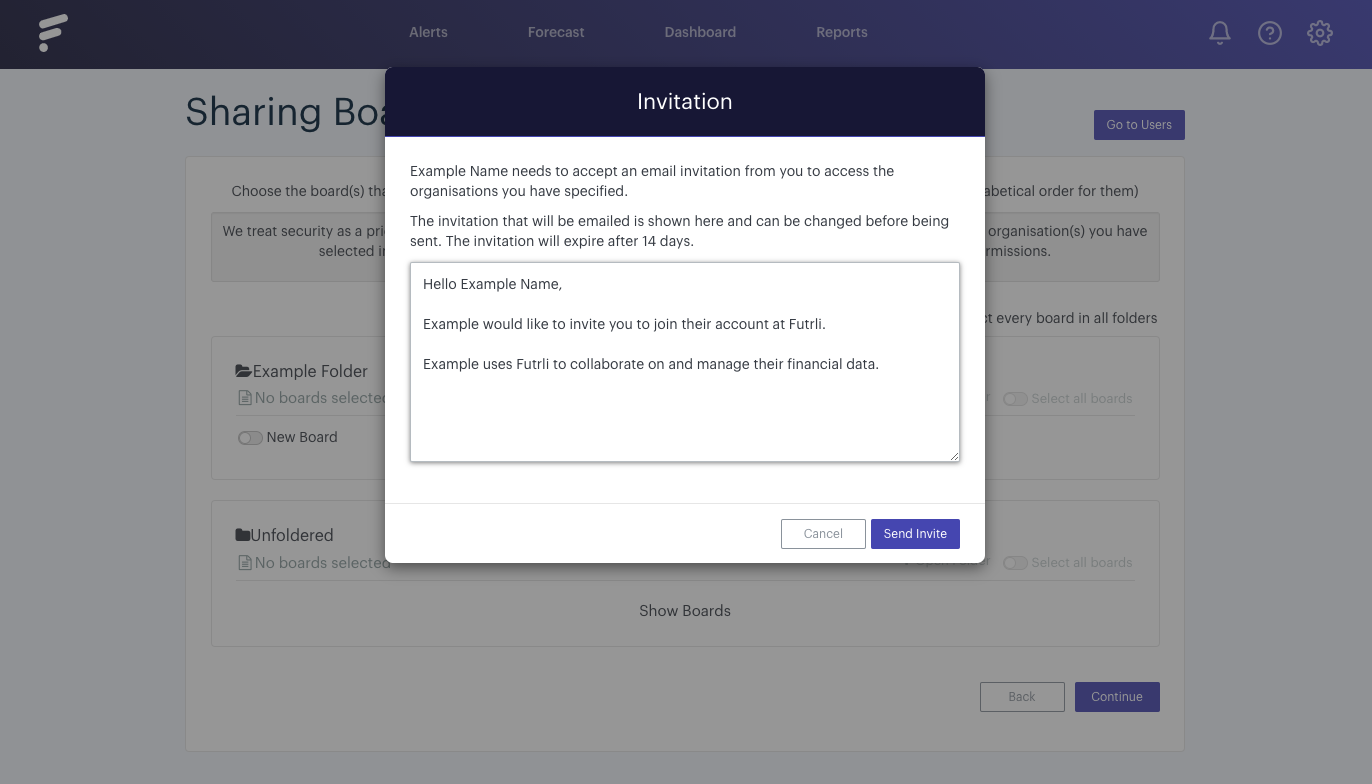Futrli Advisor allows you to add an unlimited number of Users, so you can share and collaborate with colleagues, clients or investors. In this guide, we're going to walk through adding a User.
To add a User, we first need to navigate to the Users section of Futrli Advisor by using the menu on the left-hand side of the screen. Here you'll find the list of Users who share access to one or more of the organisations in your account. This is also where you can add new Users. Click 'Add User' to do so:
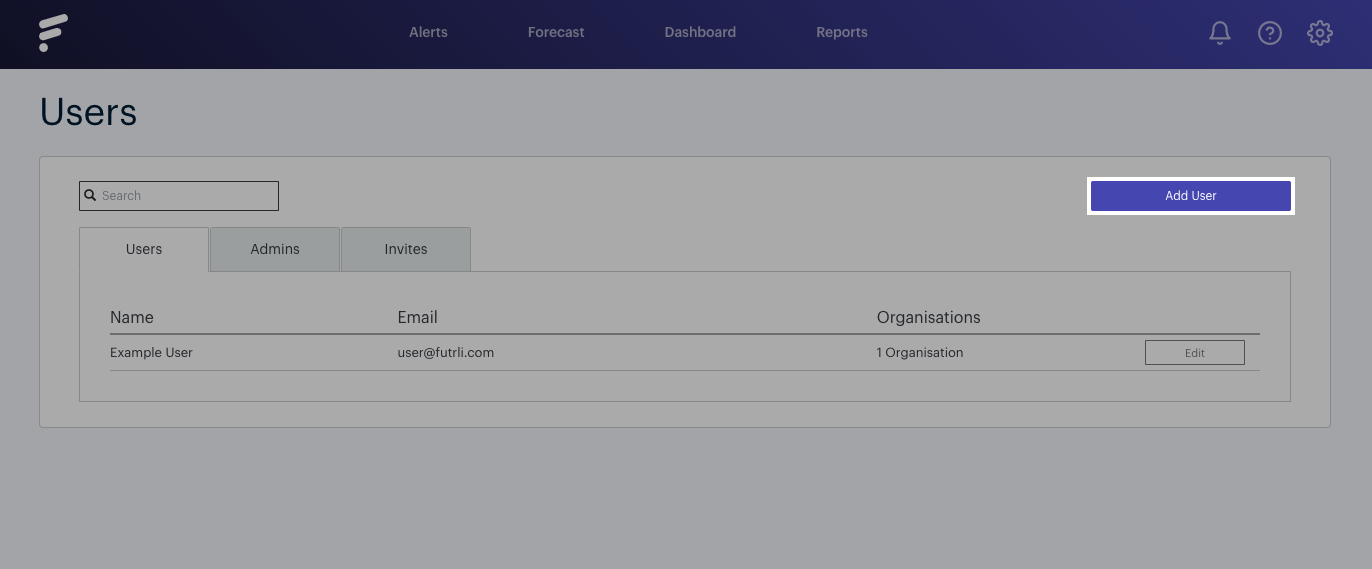
Enter User details
We will then be presented with the option to choose what type of User we wish to add and to enter the User's details. Simply enter the User's full name and email address and then select their Account Type:
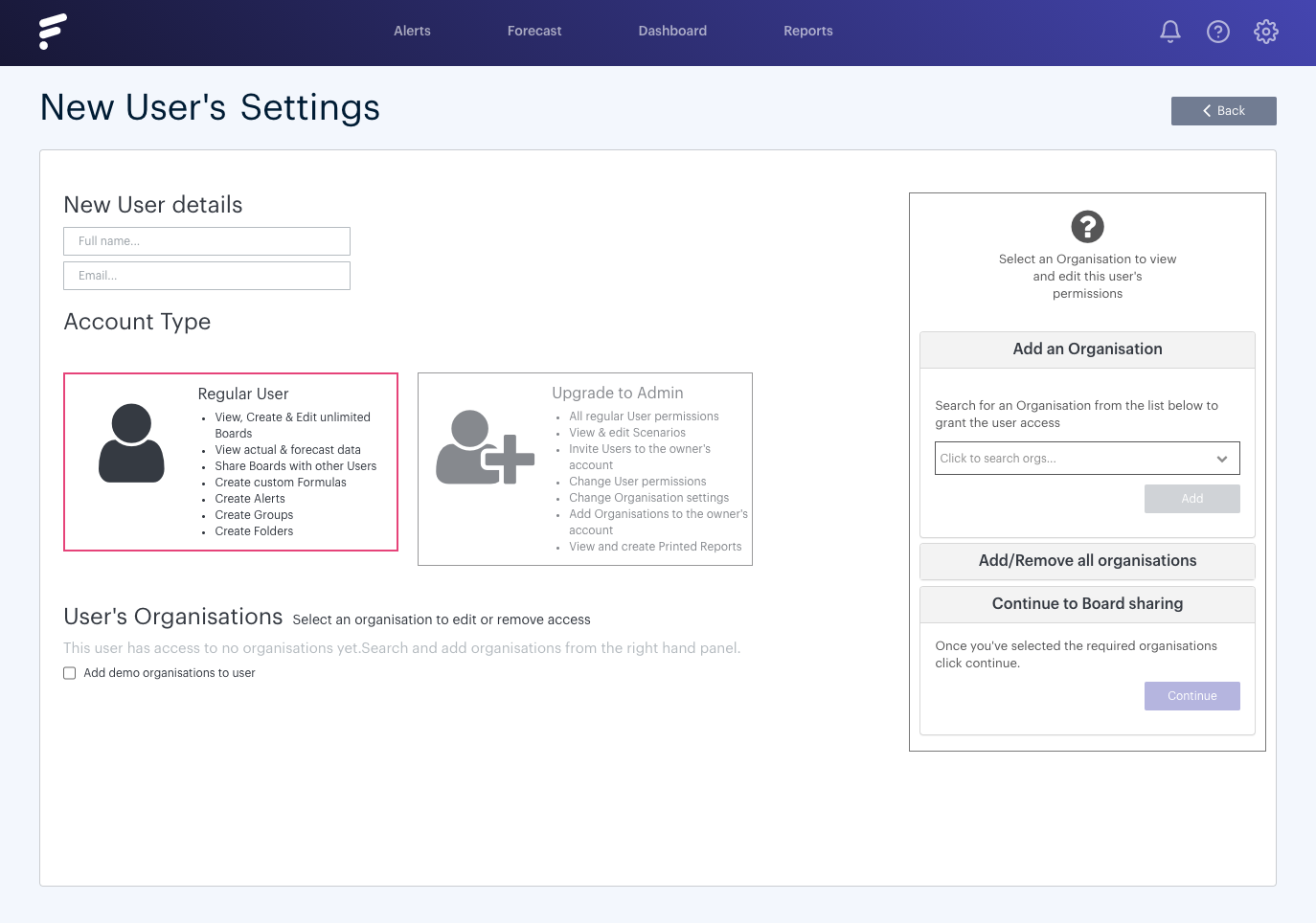
Give access to an Organisation
Using the drop-down on the right-hand side, we now need to select the Organisation we wish to give the User access. Simply select the Organisation in question from the list and then press 'Add'. You can select as many Organisations as you wish. When you're happy, select 'Continue':
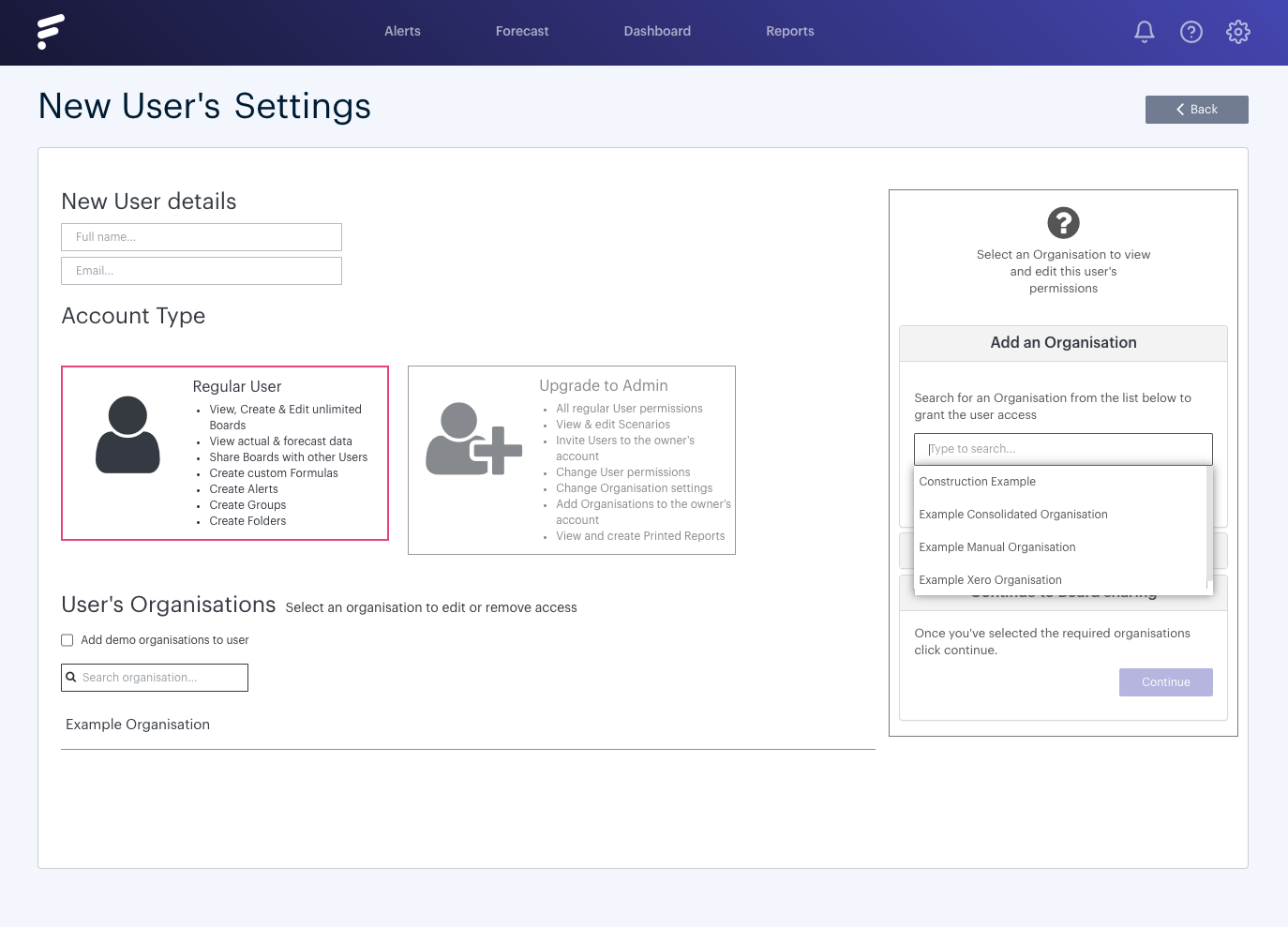
Selecting Boards to share
You'll then be presented with the option to select which Boards you wish to share with the User. These will be organised by folder. You can choose to share an entire folder or simply individual Boards.
Any Boards shared at this point will be shared as copies with edit access. You might prefer Boards to be shared as 'Live' versions, or maybe with read-only access. If that is the case, we'd recommend sharing no Boards during the invitation, but instead share once the invite has been accepted. This Help Guide will give you more information on sharing!
Press the toggle against the name of the Board you wish to share:
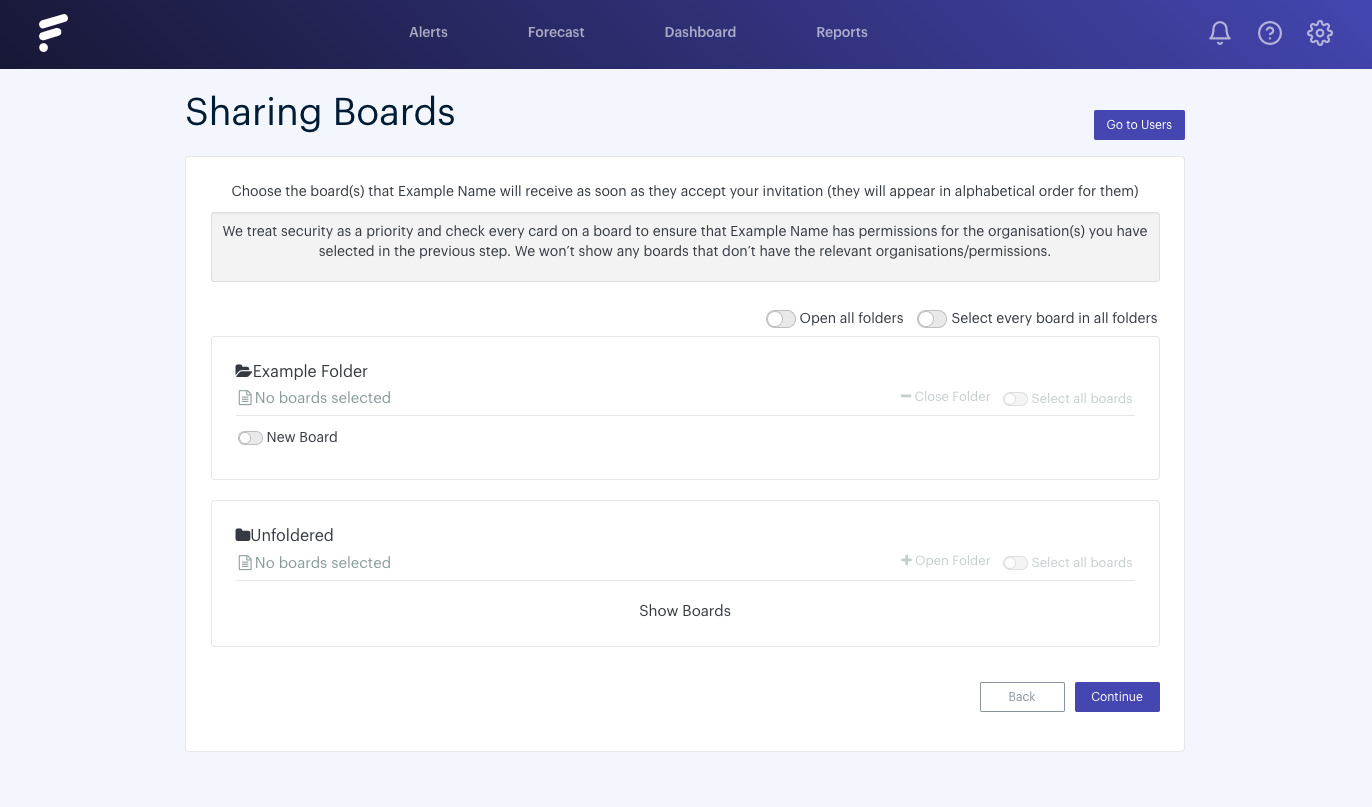
Send an invitation
In the final step, we have the option to choose the text which will be sent out to our invited User in their invite email. We can either edit this or leave it as the default. Press 'Send Invite' to complete the invite process. An invite will then be sent to the User's email account inviting them to Futrli Advisor with the Organisation(s) you've chosen to give them access to: