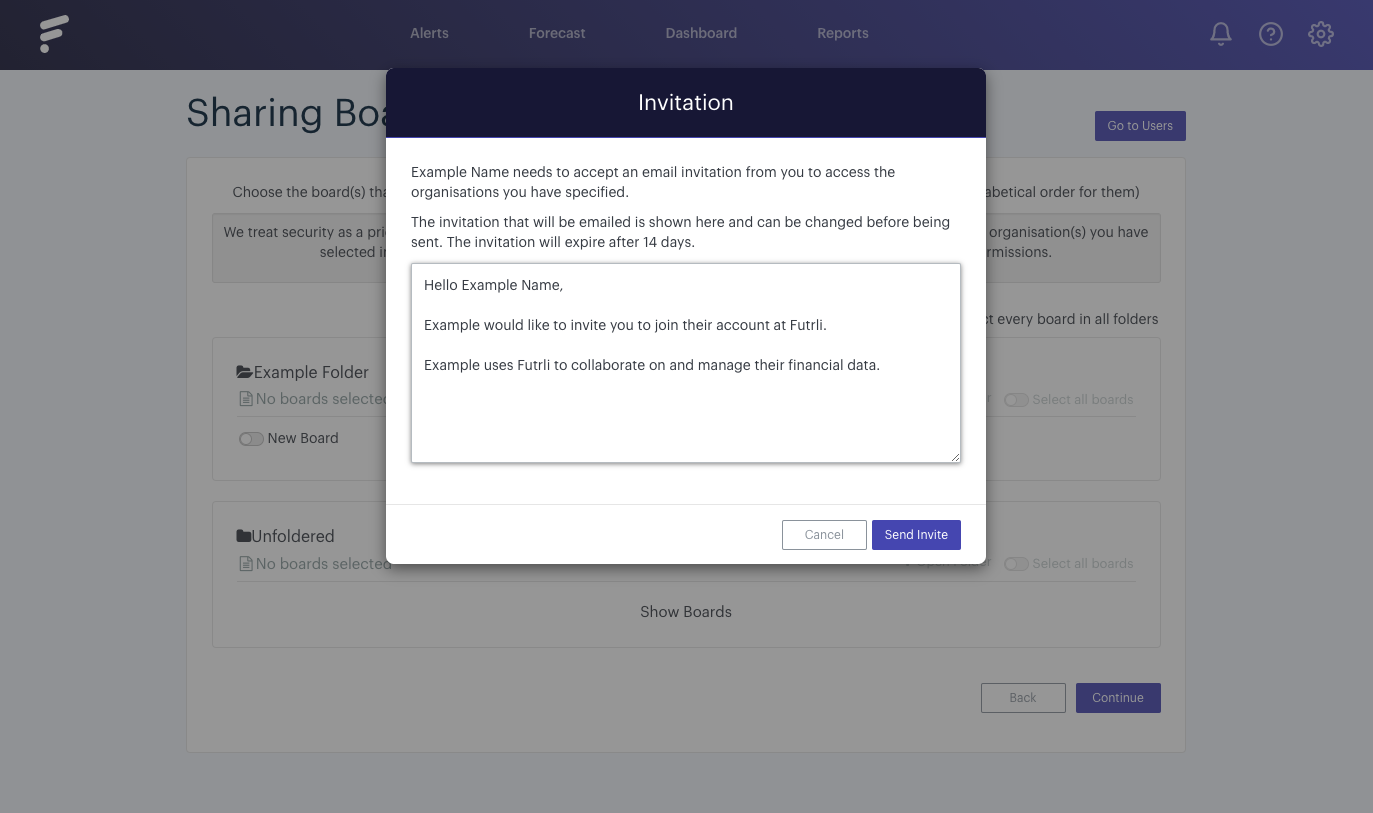Futrli Advisor allows you to add an unlimited number of Admins, so you can share and collaborate with colleagues, clients or investors. In this guide, we're going to walk through adding an Admin.
To add an Admin, we first need to navigate to the Users section of Futrli via the cog in the top right of the window. Here you'll find the list of Users and Admins who share access to one or more of the Organisations in your Account. This is also where you can add new Users. Click 'Add User' to do so:
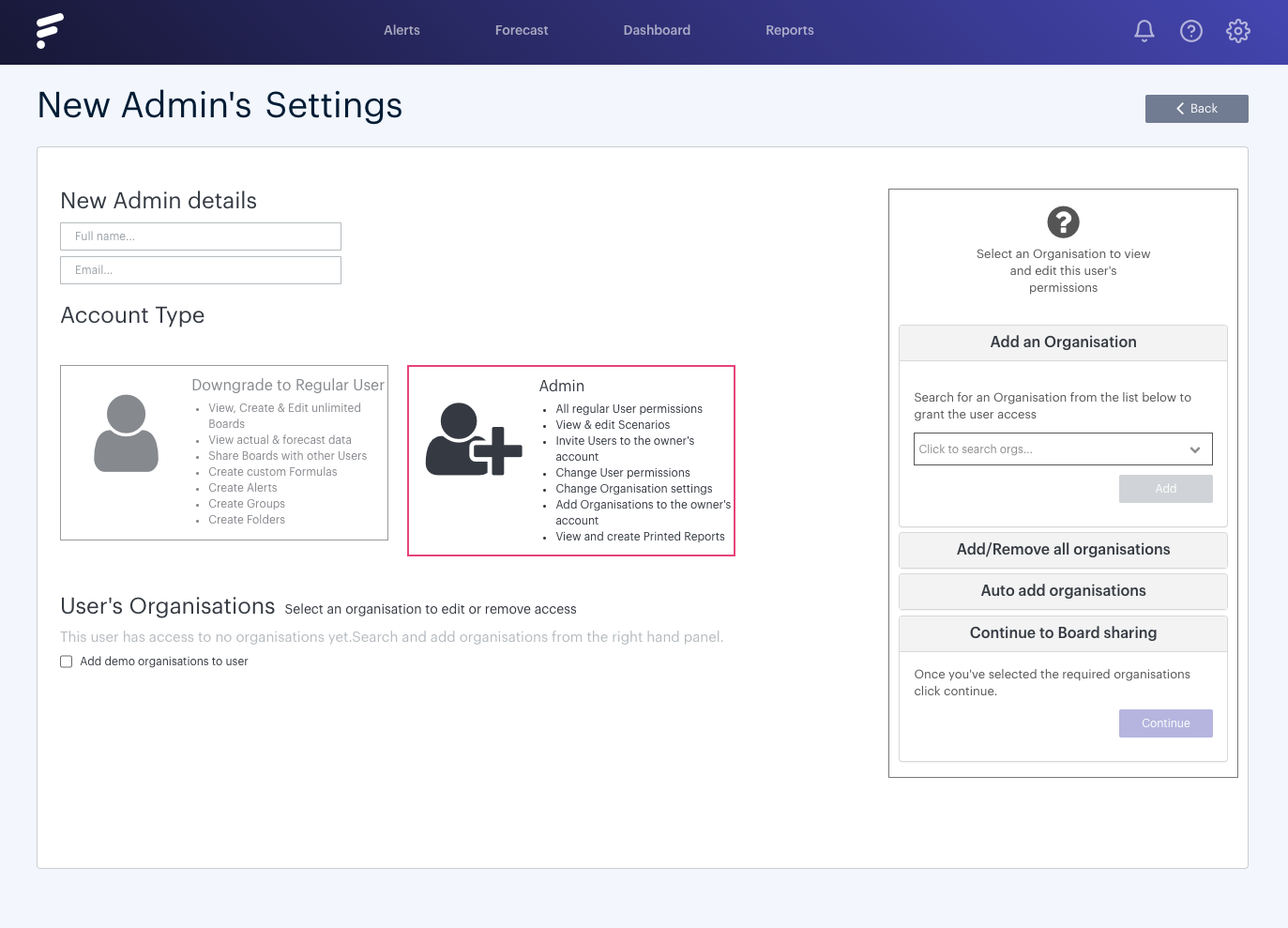
Enter Admin details
By default, you'll be taken to the option to add a User. No problem though, just hit 'Upgrade to Admin' and we can add an Admin.
Enter the Admin's full name and email address, then it's time to give access to an Organisation.
Give access to an Organisation
Using the drop-down on the right-hand side, we now need to select the Organisation we wish to give the Admin access. Simply select the Organisation in question from the list and then press 'Add'. You can select as many Organisations as you wish. When you're happy, select 'Continue':
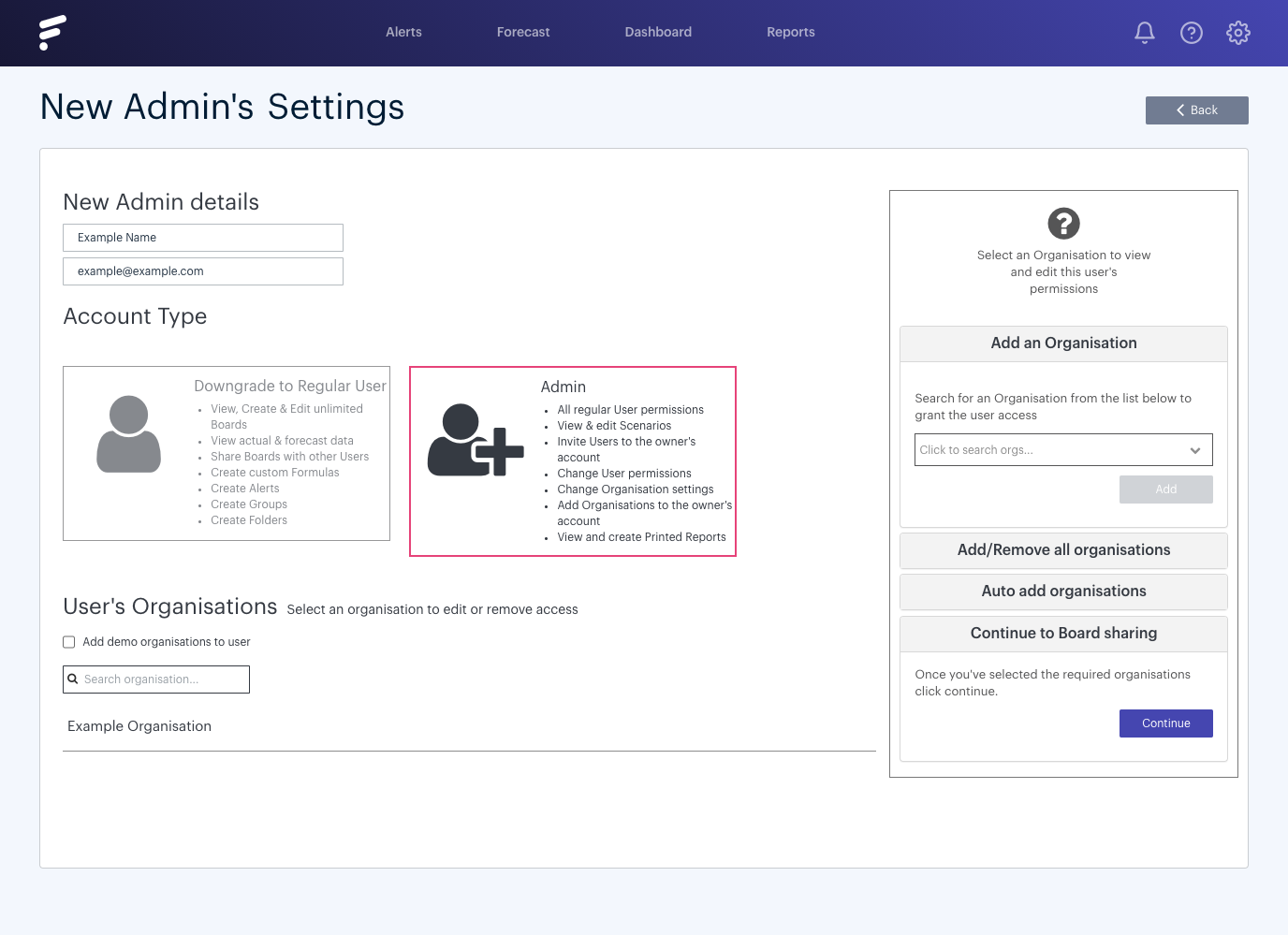
Sharing Boards
You'll then be presented with the option to select which Boards you wish to share with the Admin. These will be organised by folder. You can choose to share an entire folder or simply individual Boards.
Any Boards shared at this point will be shared as copies with read only access. You might prefer Boards to be shared as 'Live' versions, or maybe with read-only access. If that is the case, we'd recommend sharing no Boards during the invitation, but instead share once the invite has been accepted. This Help Guide will give you more information!
Press the toggle against the name of the Board you wish to share:
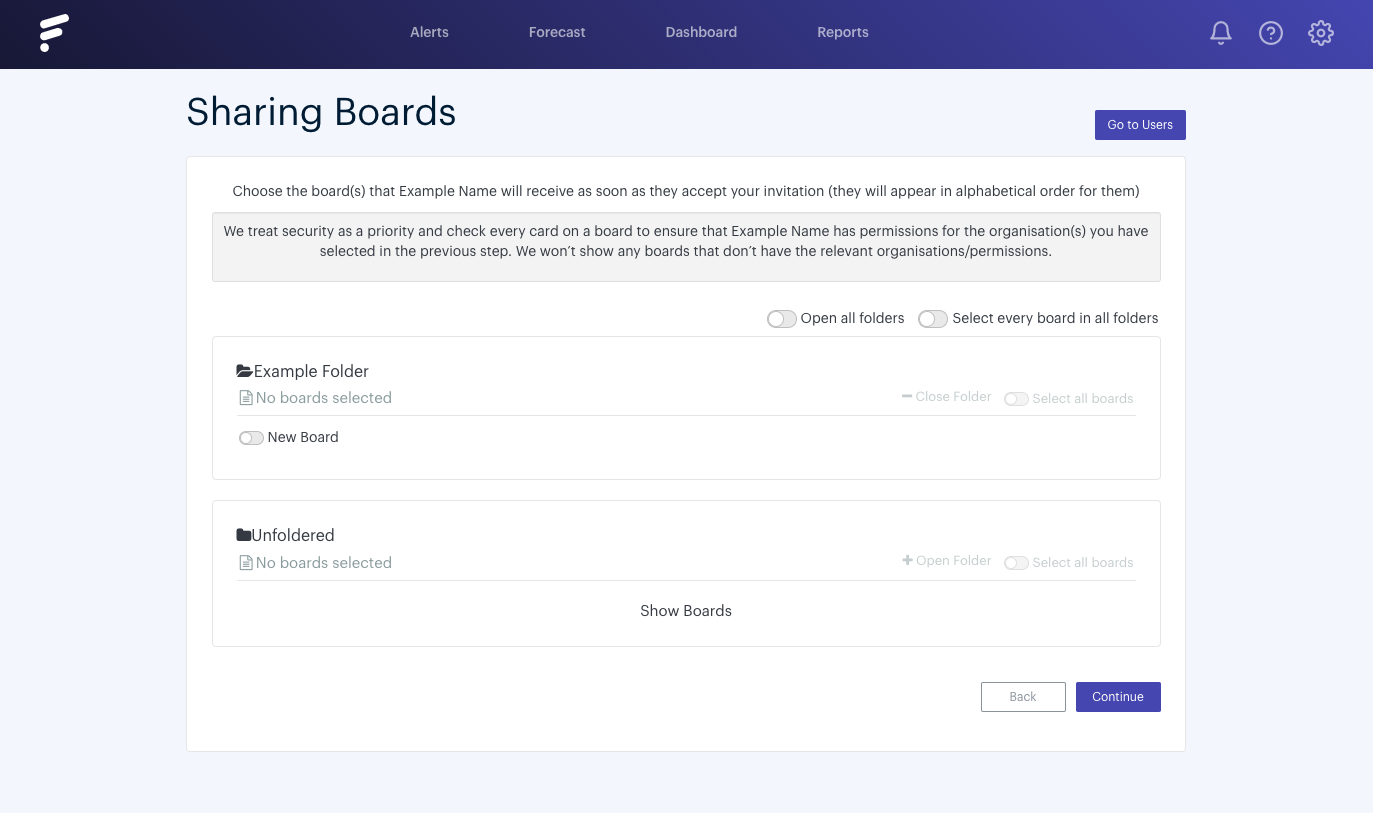
Send an invitation
In the final step, we have the option to choose the text which will be sent out to our invited Admin in their invite email. We can either edit this or leave it as the default. Press 'Send Invite' to complete the invite process. An invite will then be sent to the Admin's email account inviting them to Futrli with the Organisation(s) you've chosen to give them access to: