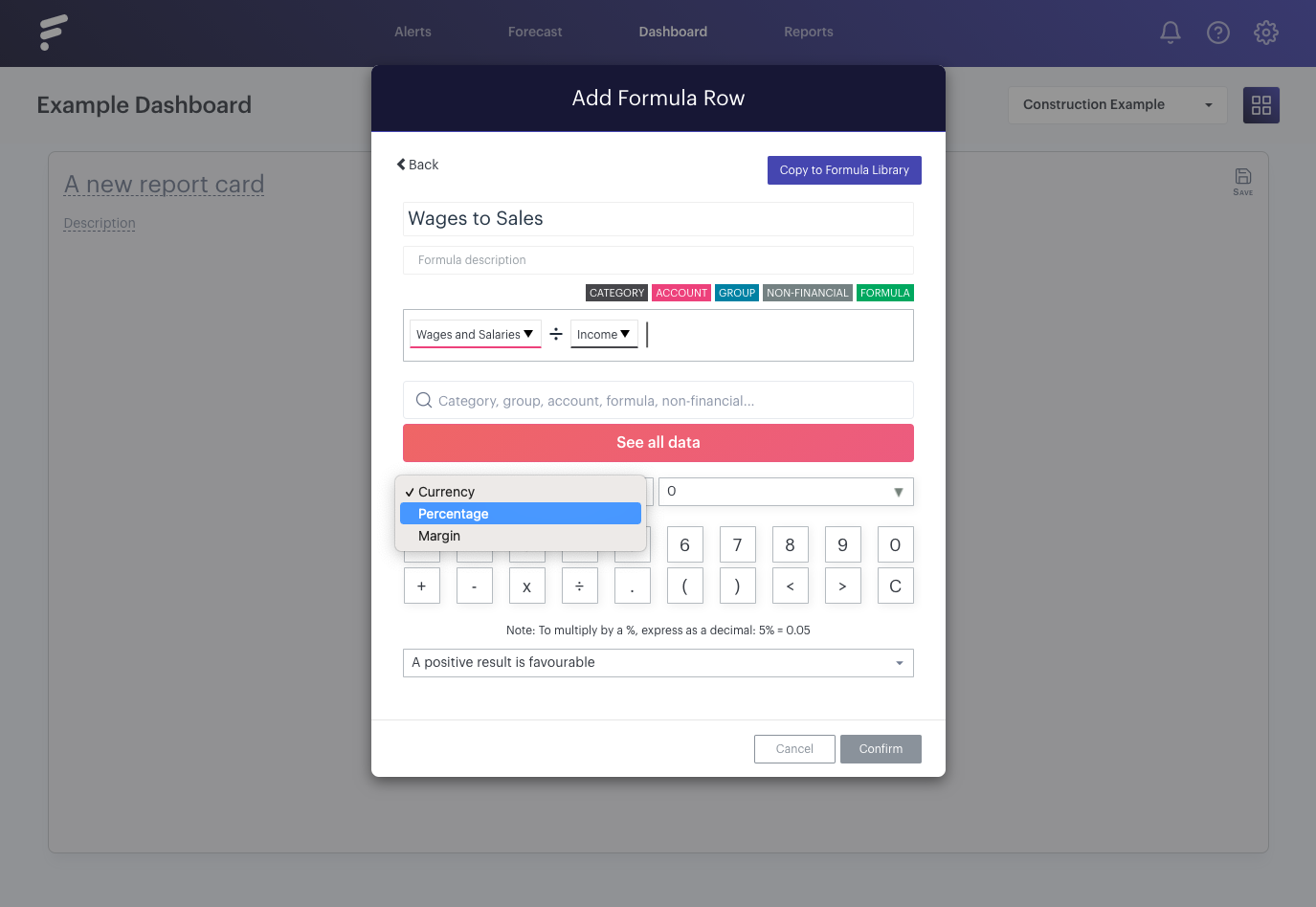You can create your own custom KPIs and formulas using Futrli Advisor's formula builder. Build complex calculations or simply combine individual accounts to report upon, it's up to you. In this guide, we're going to create an example 'Wages to Sales' formula.
- - - - - -
Add a card
First, you'll need to add a card. With the card in edit mode, first, select the organisation you wish to use in the 'Settings' tab then select the 'Rows & display' tab. This is where you choose what data displays on the front of the card:
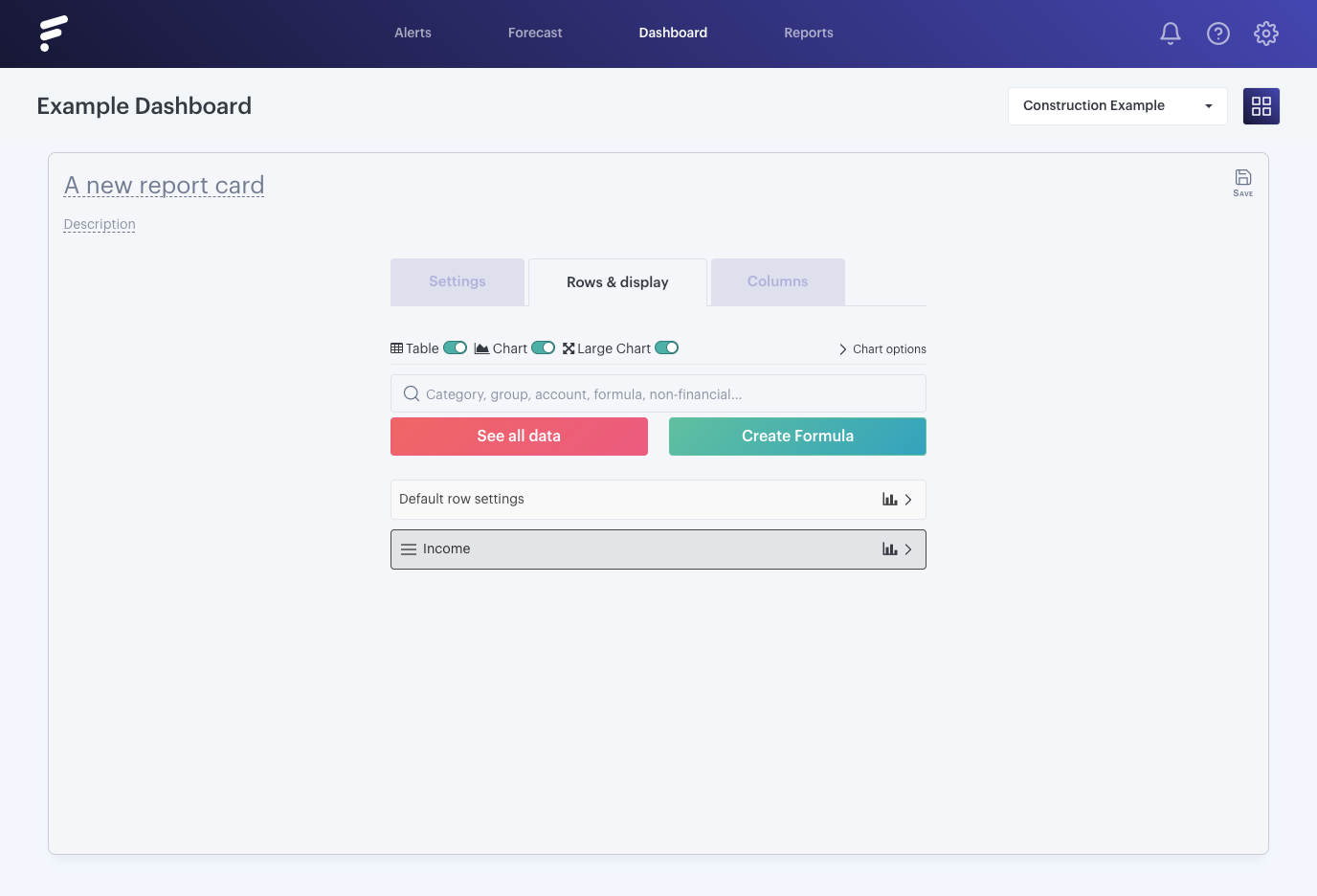
Locate the formula builder
Clicking the 'Create Formula' button will load your formula library. You'll find a list of pre-made formulas which we've given you to start you off. Any formulas you save to your library will be stored here, allowing you to quickly select them and use them again in your reports. Clicking the formula builder button in the top right will take you to Futrli Advisor's formula builder. This is where you can create new formulas:
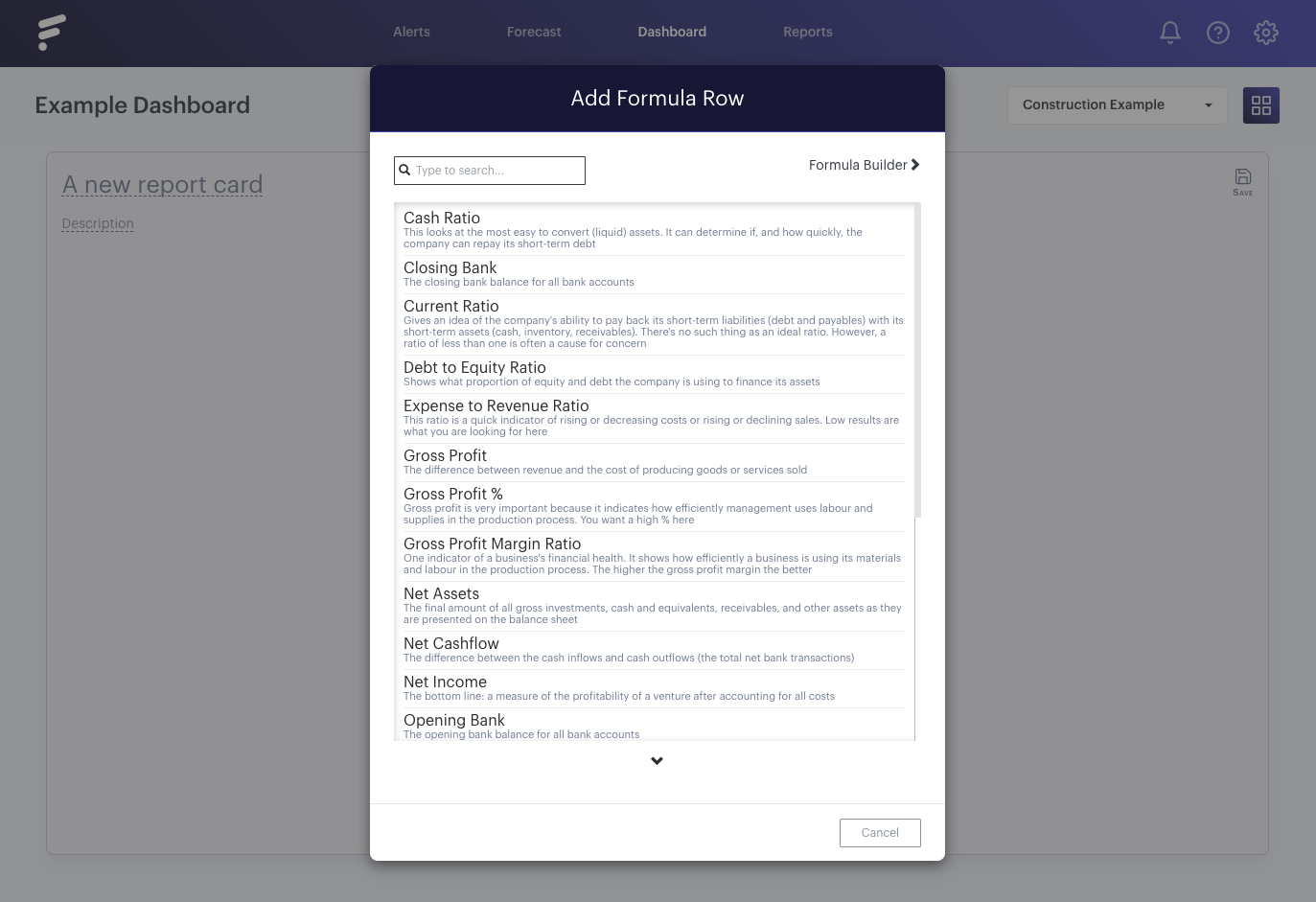
Using the formula builder
This will load the formula builder. Enter the name of your formula in the formula name field. In the search box you'll find the selected organisation's entire chart of accounts. Simply select any chart of account lines you wish to add to your calculation and it will be added to your formula:
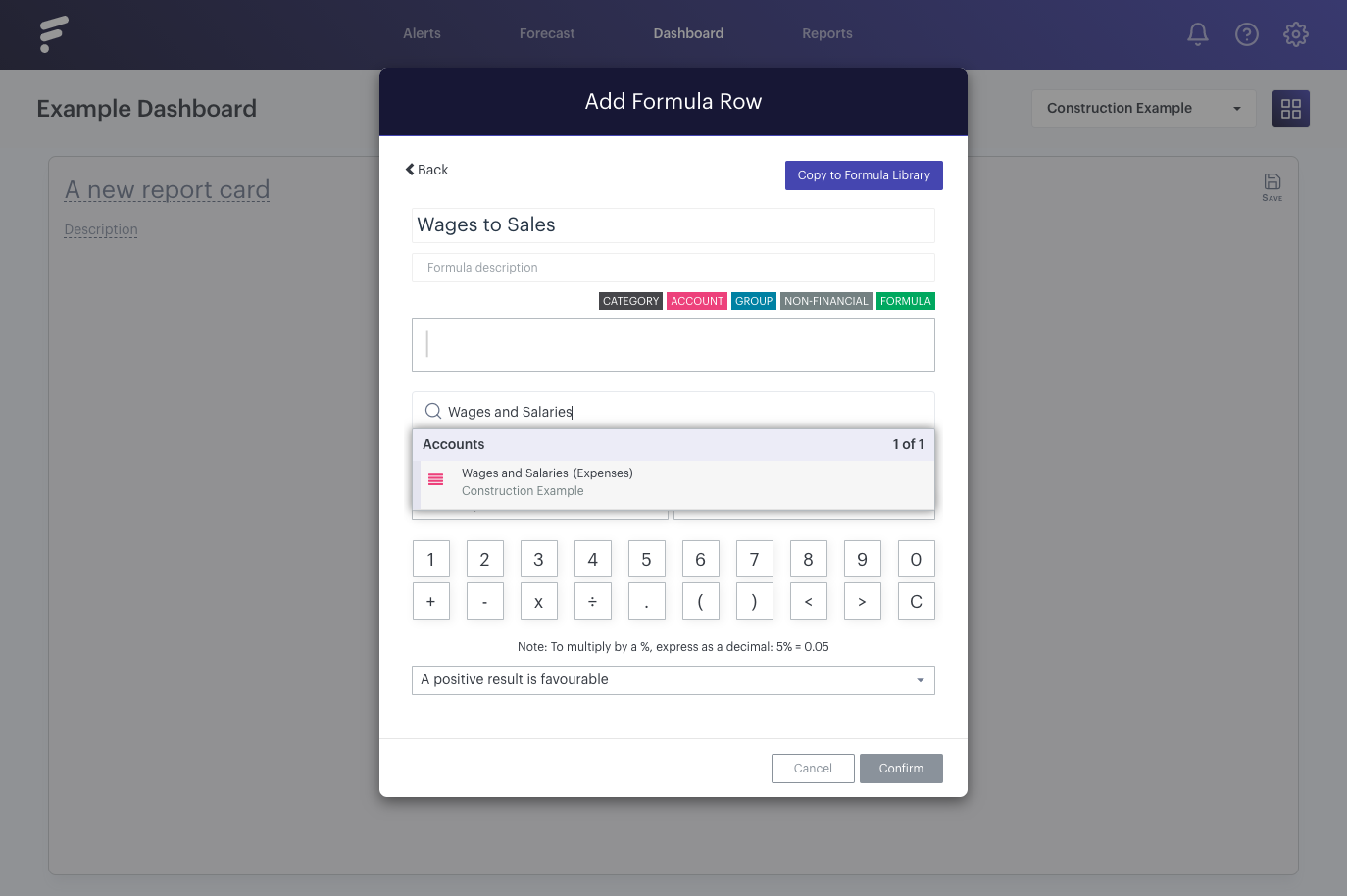
Including calculations
You can add, divide, subtract and multiply items by selecting the appropriate symbol on the on-screen keyboard or by using the appropriate key on your keyboard. Asterix for multiple, slash for divide, and plus and minus for adding and subtracting:
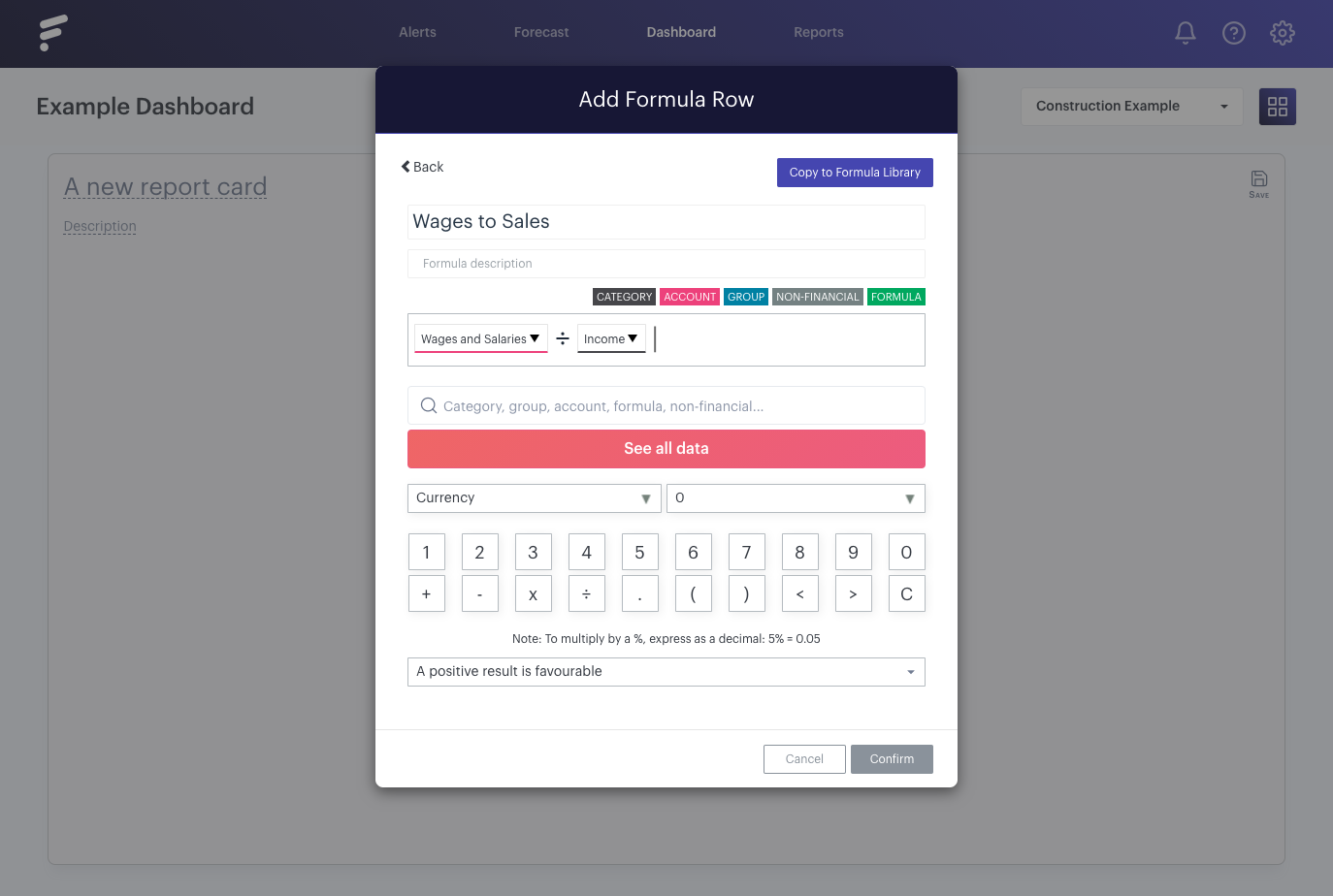
Select the correct metric
You can select the format of your metric in the type drop-down. By default, 'Currency' will be displayed, but you can switch this to either 'Percentage' or 'Margin'. Once happy, click 'Confirm' to add your formula to the card: