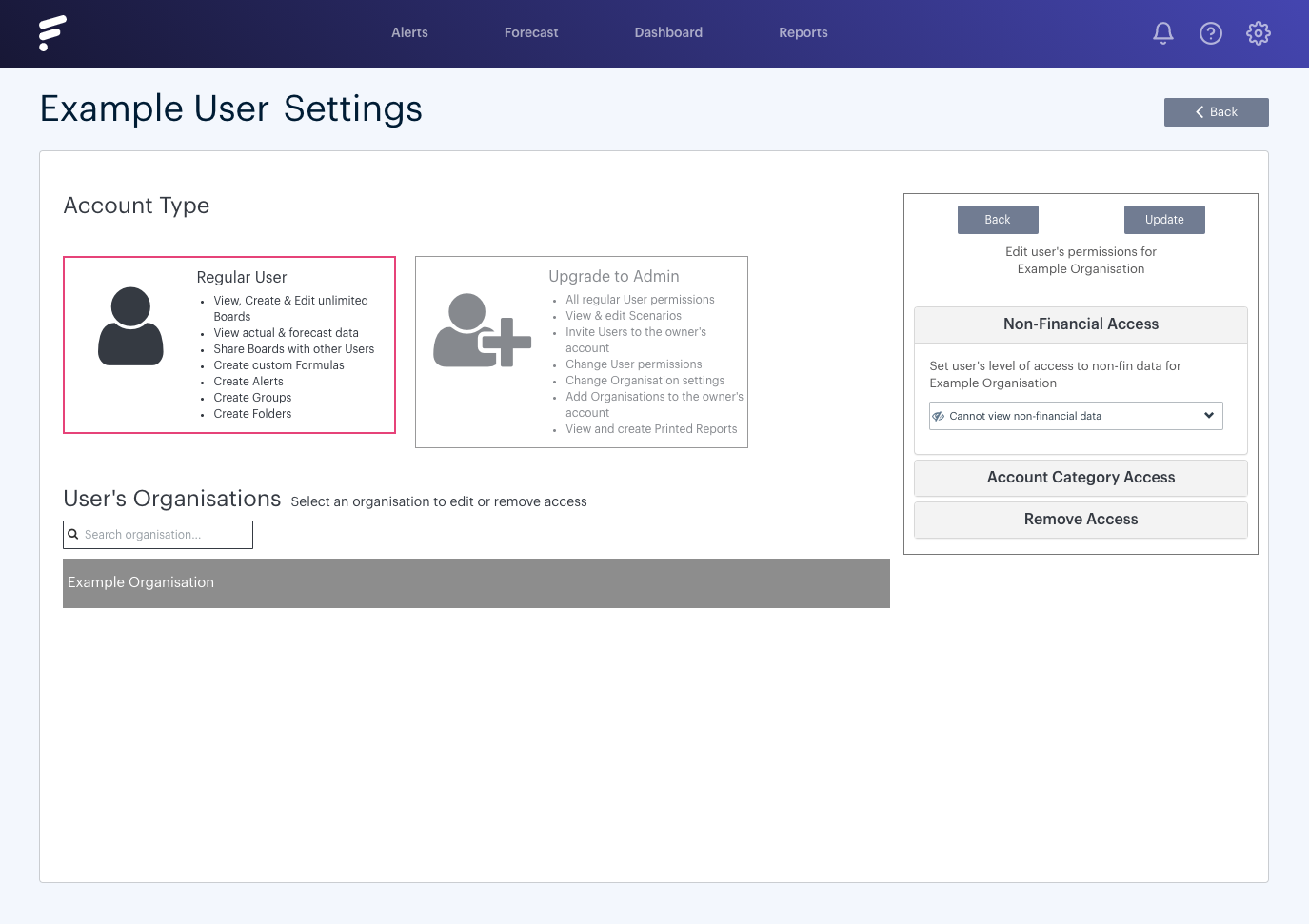Non-financial permission settings are assigned to Users and Admins on a per Organisation basis. There are three non-financial permission options:
- Cannot view non-financial data - With this setting selected, the User/Admin will be unable to view non-financial data which has been uploaded to the Organisation or which is contained within a Report created for the Organisation. They will also be unable to upload new non-financial data to it.
- Can view non-financial data - With this setting selected, the User/Admin will be able to view non-financial data which has been uploaded to the Organisation or which is contained within a Report, but will be unable to upload new non-financial data to it.
- Can view and upload non-financial data - With this setting selected, the User/Admin will be able to view non-financial data which has been uploaded to the Organisation or which is contained within a Report and will be able to upload new non-financial data to it.
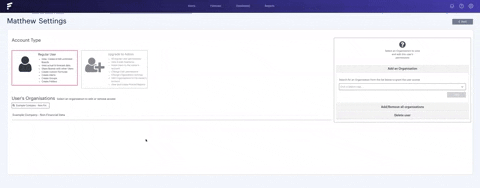
Editing Non-financial permission settings
Step One
You can edit a User/Admin's permission settings within the Users section of Futrli Advisor. The permission settings of Users can be edited by Admins or Owners, while the permission settings of Admins can only be changed by the Account Owner. To edit a User's permission settings, navigate to the Users section of Futrli. Locate and press 'Edit' next to the User whose permission settings you wish to edit:
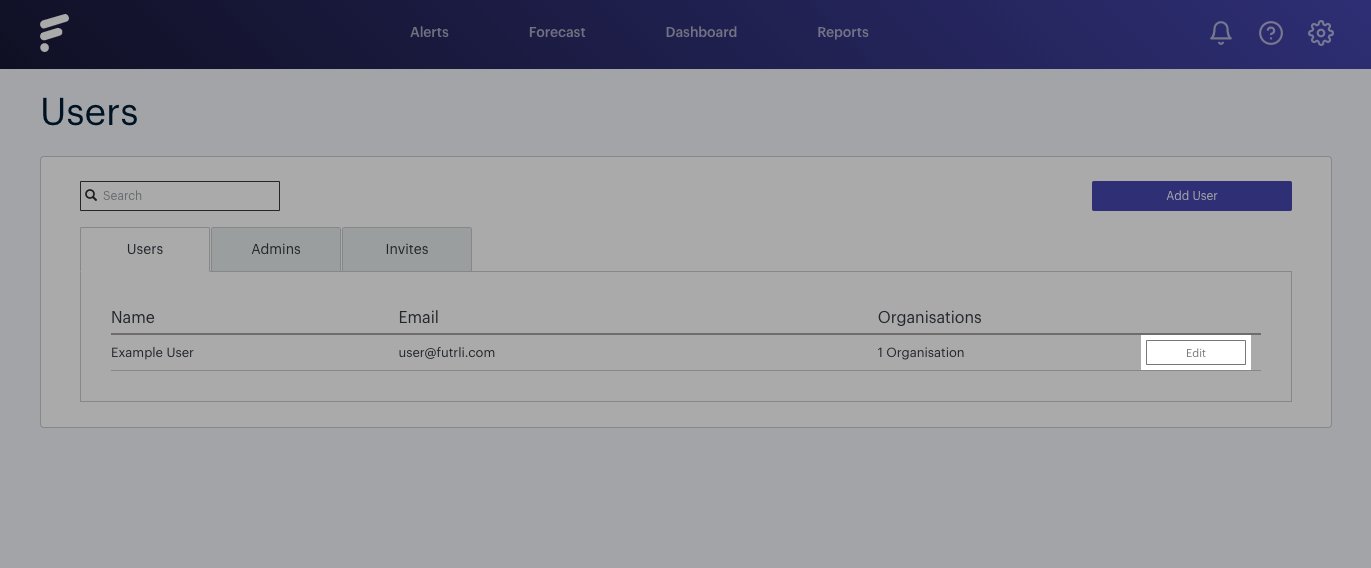
Step Two
Non-financial permission settings are changed on a per Organisation basis. To edit the User's settings for a particular Organisation, select it from the list of Organisations detailed under the Users Organisations header. Clicking an Organisation will cause further options to appear on the right-hand side of the page:
Step Three
Click the drop-down under the Non-financial Access header and choose the access you wish to give the User. When happy, click 'Update'.