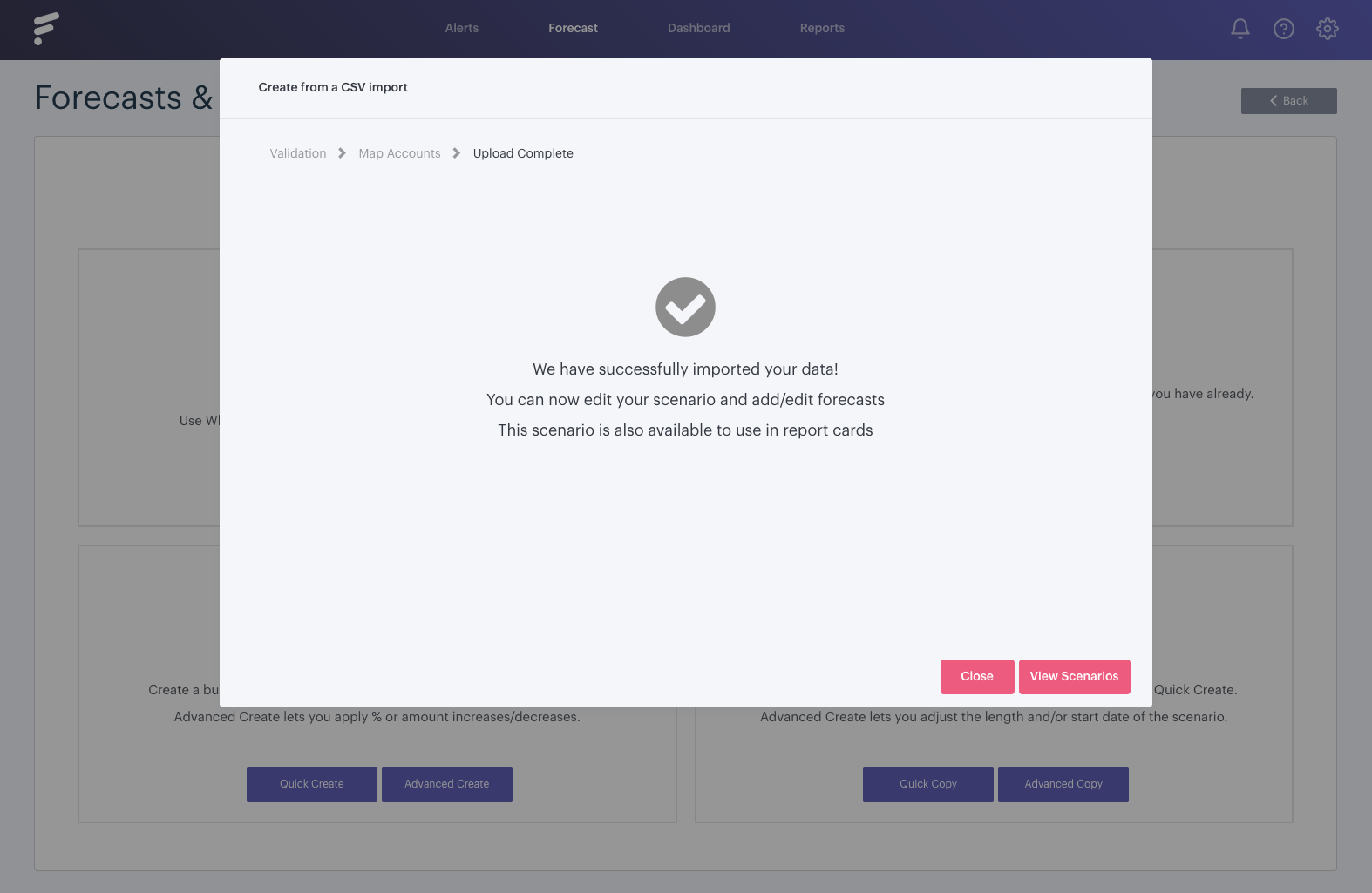With Futrli Advisor, you can upload budgets you've created in QuickBooks, Xero or from a spreadsheet into Futrli Advisor via CSV. Once imported into Futrli Advisor, these can then be edited, copied and reported upon just like any forecast.
This guide is specifically designed to help those importing budgets from QuickBooks. Follow the links for instructions on how to import from either Xero or from a spreadsheet.
- - - - - -
Step One
Futrli provides an example template containing the appropriate formatting for your budgets. We recommend downloading and pasting the values from your QuickBooks budget into this template. To download the budget template, first, navigate to the 'Forecasting' section of Futrli Advisor.
Step Two
In the forecasting section, click the 'New' button adjacent to the organisation you will be uploading data to. If this is the first time you've attempted to create a forecast in Futrli, you'll be prompted to enter the organisation's default settings at this point. These must be entered in order for Futrli Advisor to perform its time-saving automation for you. Once entered, you'll be taken to the forecast creation screen. Here you can select your forecast creation method:

Step Three
Select 'Import' under 'Create from a CSV import'. Enter a name for your forecast and then select the duration and start date:
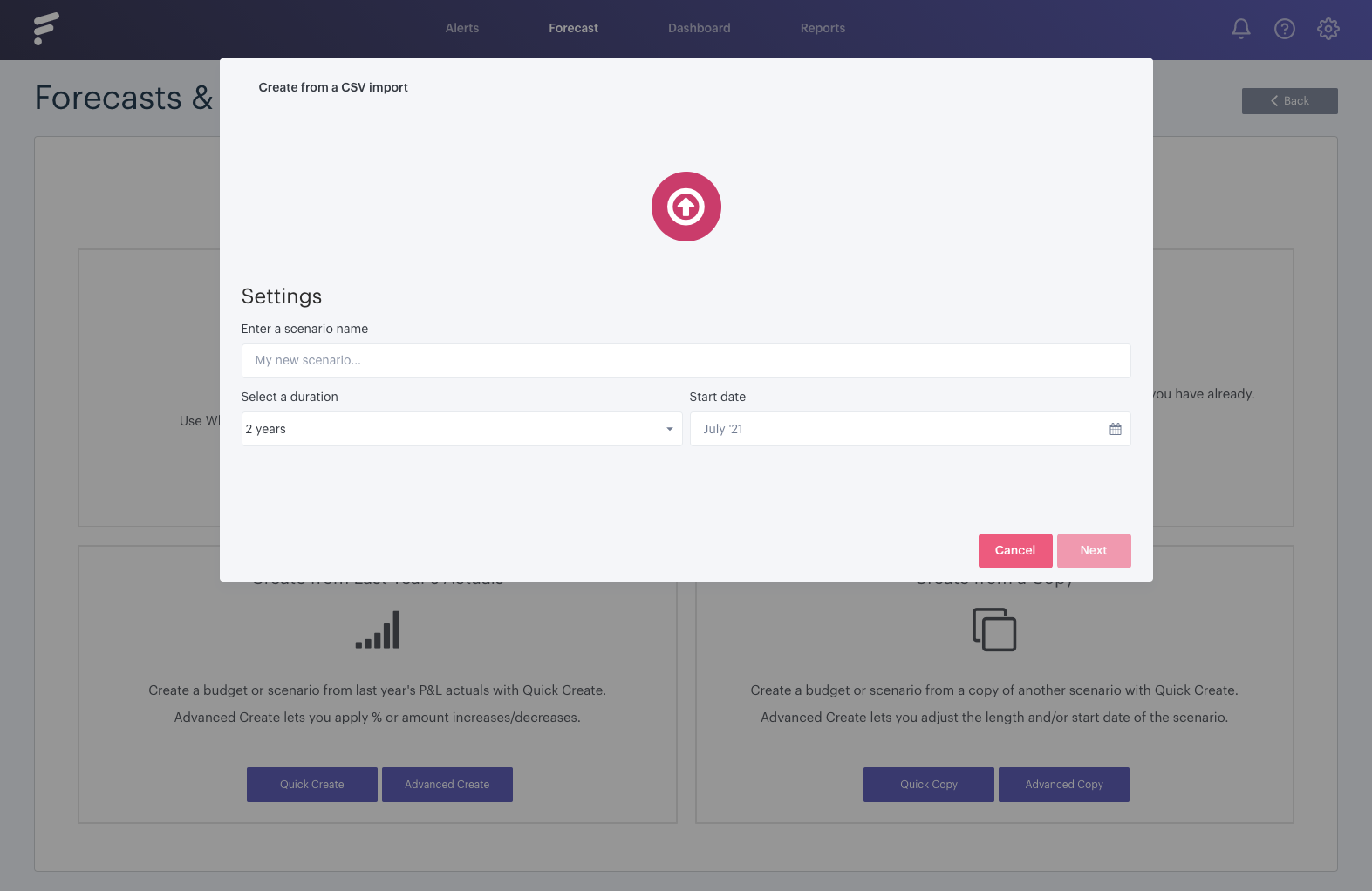
Step Four
After clicking 'Next', the CSV upload wizard will display. Here you'll find the option to download the template. Select 'Download Template':
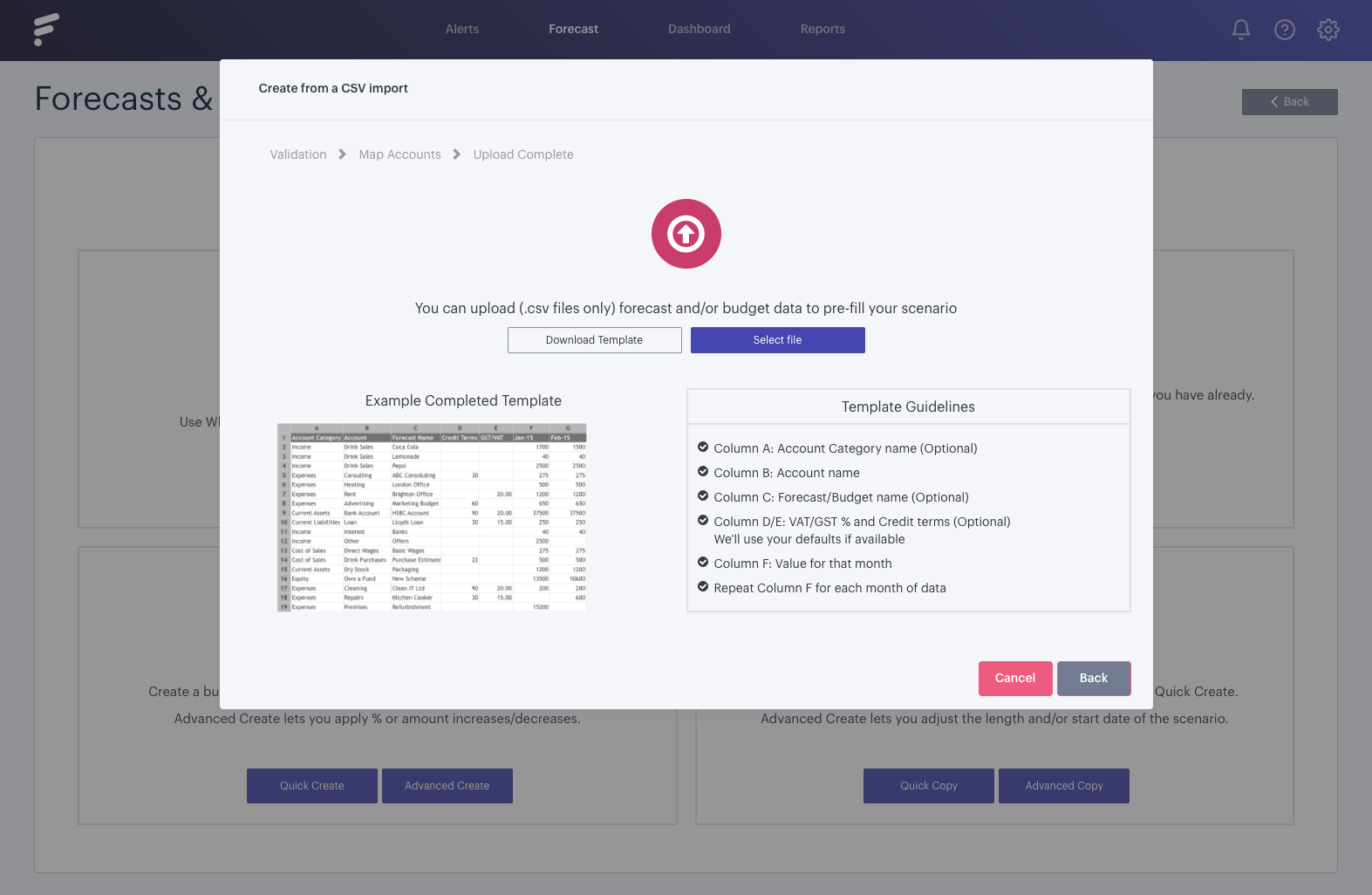
Step Five
We now need to export our budget from QuickBooks. To do so, navigate and login to your QuickBooks account. Select 'Reports' from your sidebar and then run a 'Budget Overview' report. Click the cog in the top right of your report and select 'Export to Excel':
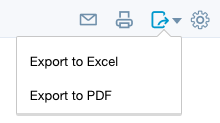
Step Six
We now need to paste our QuickBooks budget into the downloaded template. We'll be pasting account names under account and monthly values under the appropriate date. We can add as many dates as we wish within the confines of our forecast's length. Any new dates we add should be formatted MMM-YY and should not begin prior to our forecast's start date:
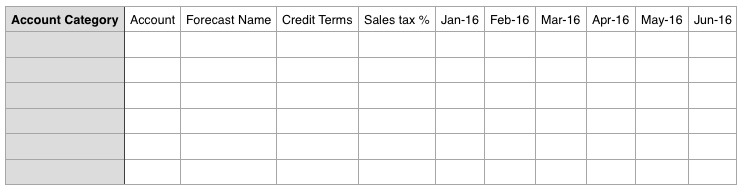
There are only two required fields which have to be entered in the template. The name of the account line, which would be entered under account, and the budgeted value of the line entered under the appropriate date:

Step Seven
Once you’ve entered your data and are happy with it, simply export it to CSV. Then navigate back to Futrli Advisor, press the 'Select File' button and upload it: