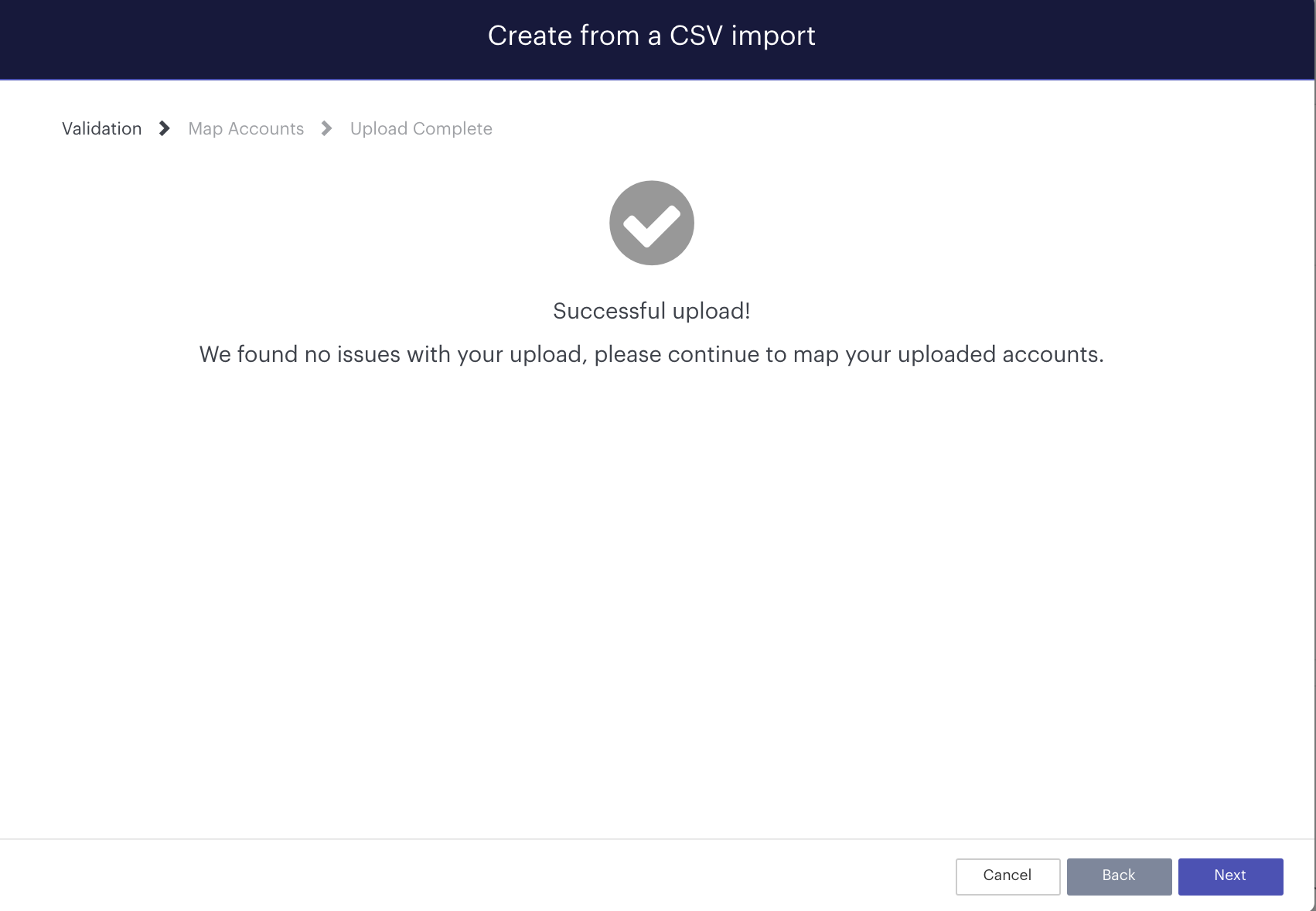With Futrli Advisor, you can upload budgets you've created in QuickBooks, Xero or form a spreadsheet into Futrli Advisor via CSV. Once imported into Futrli Advisor these can then be edited, copied and reported upon just like any scenario/forecast created in Futrli Advisor.
This guide is specifically designed to help those importing budgets from a spreadsheet. Follow the links for instructions on how to import from either QuickBooks or from Xero.
- - - - - -
Step One
Futrli Advisor provides an example template containing the appropriate formatting for your budgets. We recommend downloading and using this template, either when creating your budget from scratch or to format your existing budget for use with Futrli Advisor. To download the budget template, first navigate to the 'Forecasting' section of Futrli Advisor.
Step Two
In the Forecasting section, click the 'New' button adjacent to the organisation you will be uploading data to. If this is the first time you've attempted to create a forecast in Futrli Advisor, you'll be prompted to enter the organisation's default settings at this point. These must be entered in order for Futrli Advisor to perform its time-saving automation for you. Once entered, you'll be taken to the forecast creation screen. Here you can select your forecast creation method:
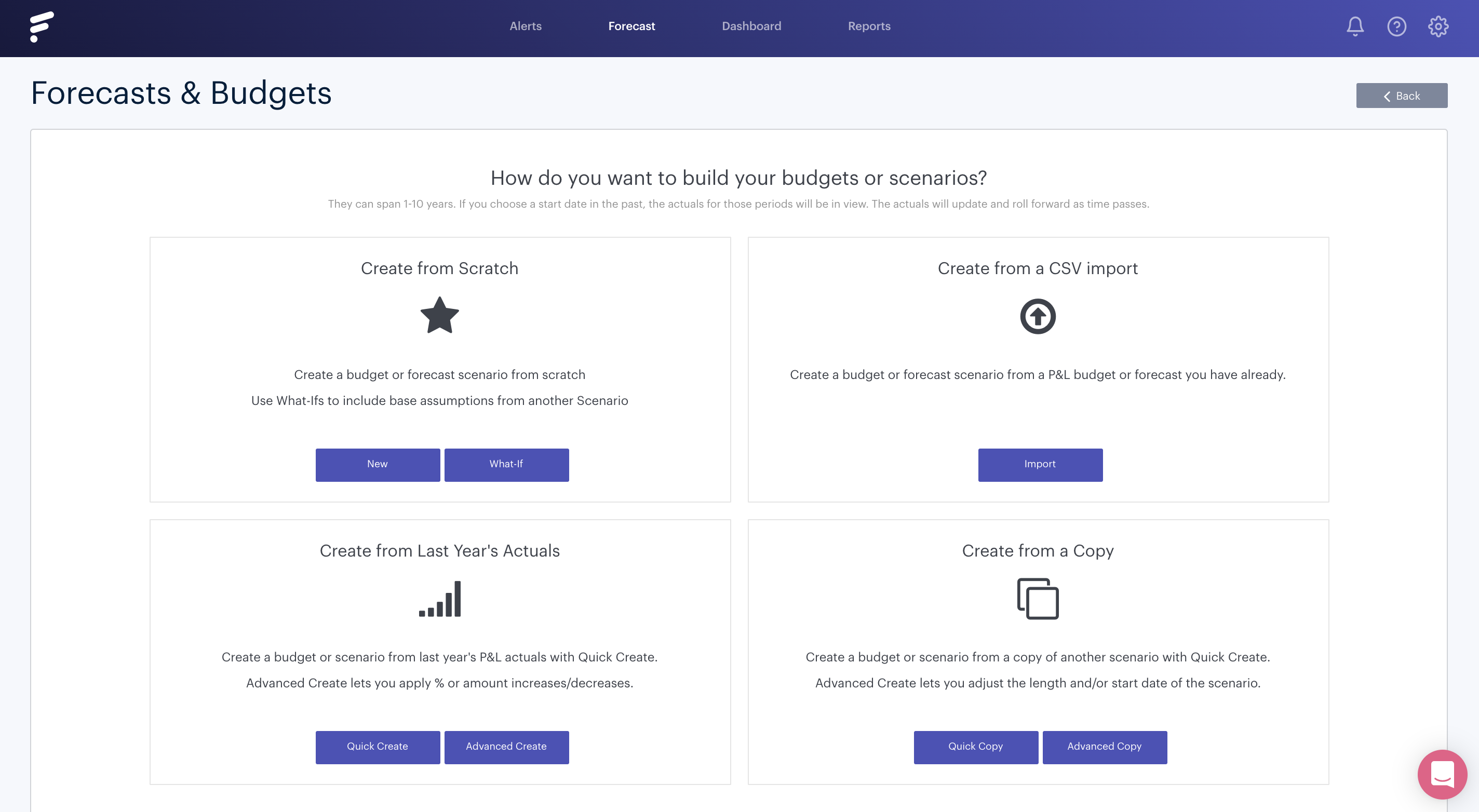
Step Three
Select 'Import' under 'Create from a CSV import'. Enter a name for your forecast and then select the duration and start date:
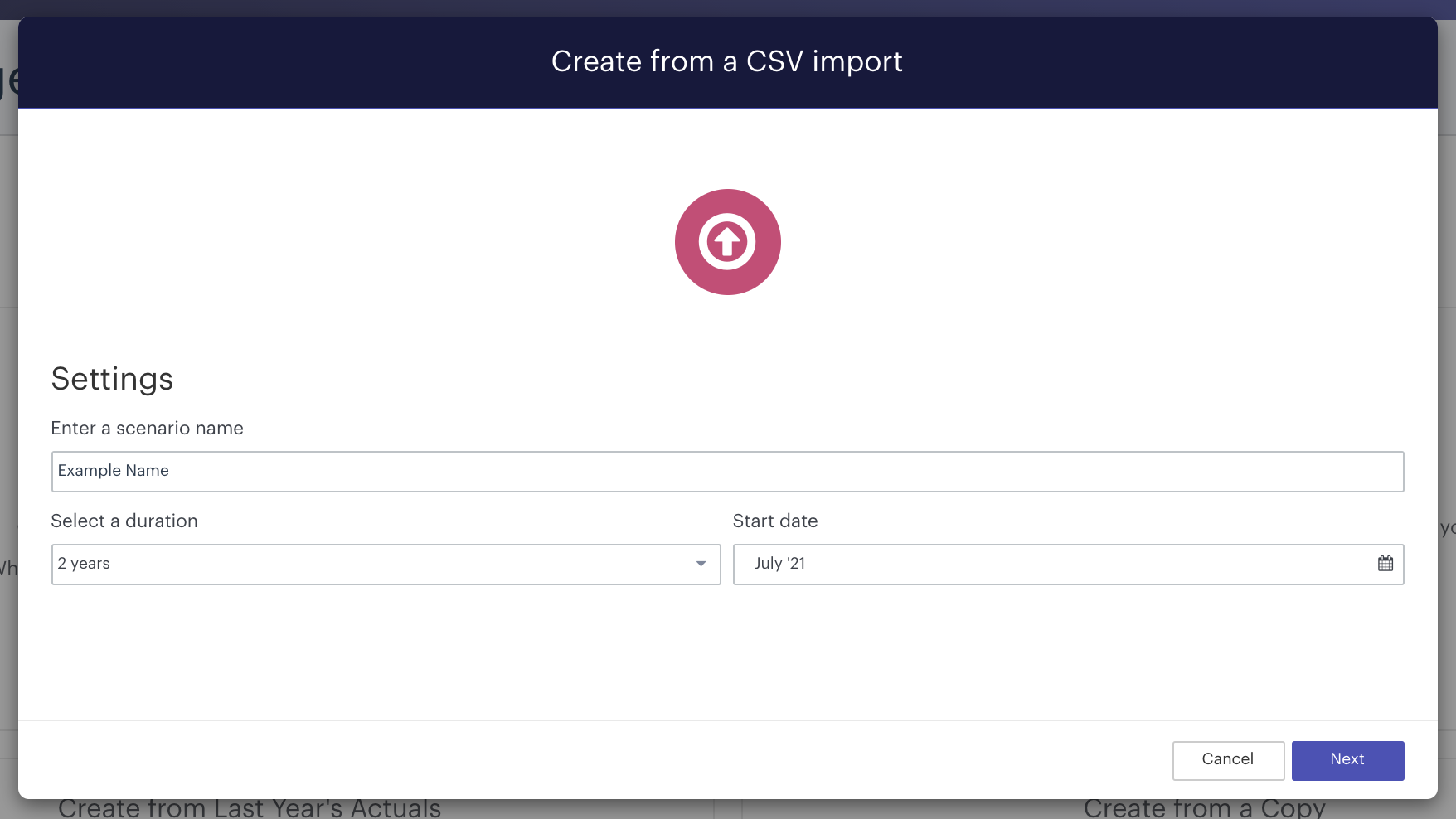
Step Four
After clicking 'Next', the CSV upload wizard will display. Here you'll find the option to 'Download Template', which you'll need to click!
Step Five
We now need to enter our budget into the downloaded template:
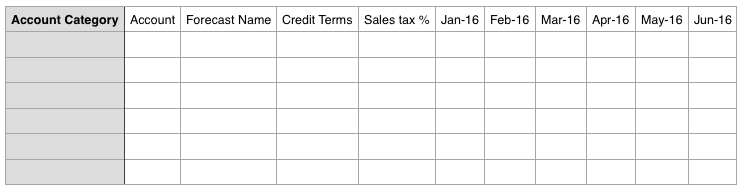
There are only two required fields which have to be entered in the template. The name of the account line, which would be entered under account, and the budgeted value of the line entered under the appropriate date:

When pasting values from another spreadsheet, simply paste account names under 'Accounts' and then your values under the appropriate date. You can add as many dates as you wish within the confines of your forecast's length. Dates should be formatted MMM-YY and should not begin prior to your forecast's start date.
This help guide has information on populating the CSV.
Step Six
Once you've entered your data and are happy with it, simply export it to CSV. Then navigate back to Futrli Advisor, click the 'Select File' button and upload it into Futrli: