Once you've added your first user, you can start collaborating and sharing boards.
Anything you share will be instantly shared with the recipient, ready for them to view when they next log in.
In this guide, we're going to walk through sharing a 'Live' copy of a board for the first time.
- - - - - -
Step One
First, navigate to the board you wish to share:
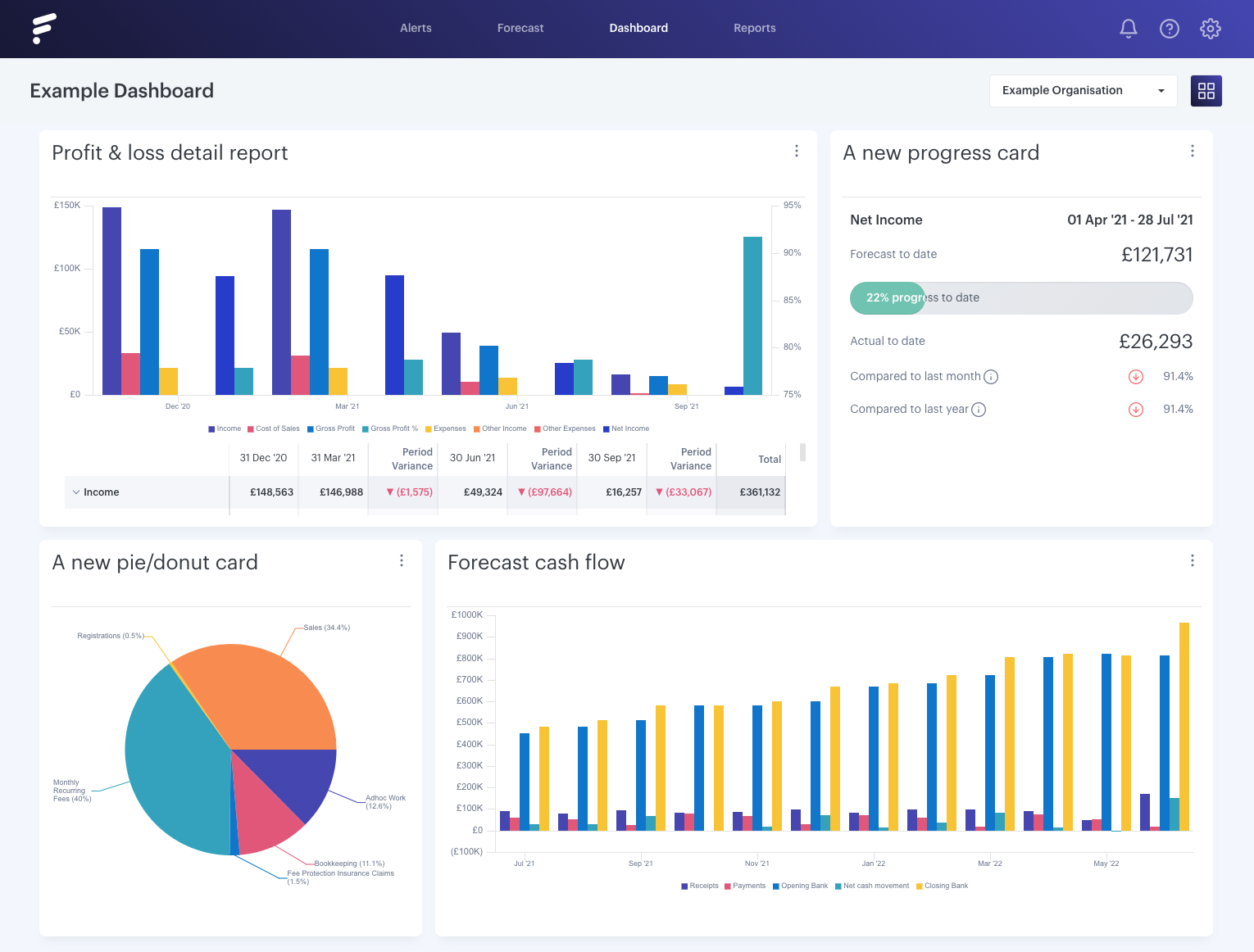
- - - - - -
Step Two
You can share boards by clicking the 'Collaborate' button. You'll find it within the dashboard controls:
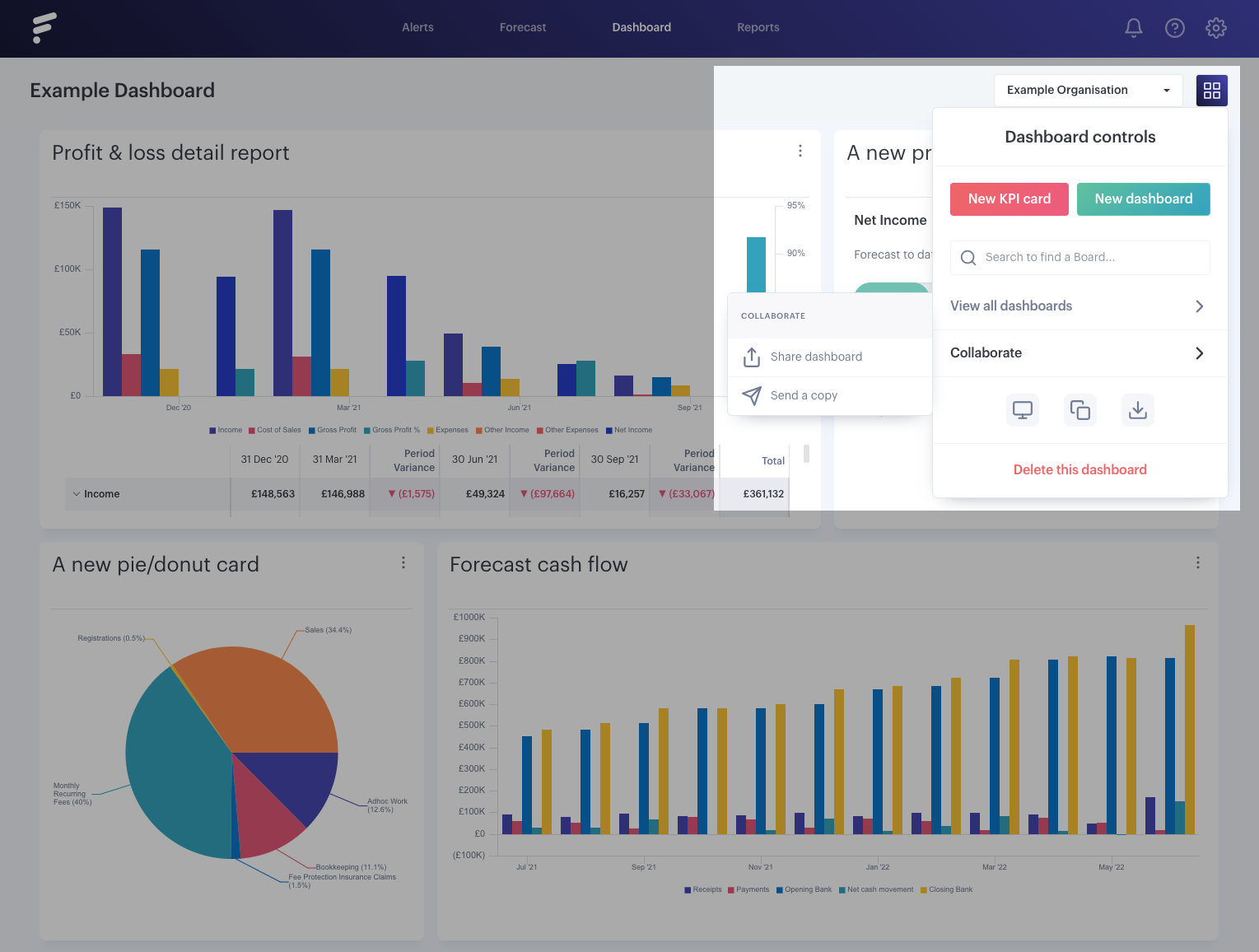
- - - - - -
Step Three
After clicking the 'Collaborate' button, you'll be asked to select to 'Share dashboard' or 'Send a copy'. By clicking 'Share dashboard', you will then be able to select users in which to share the board with:
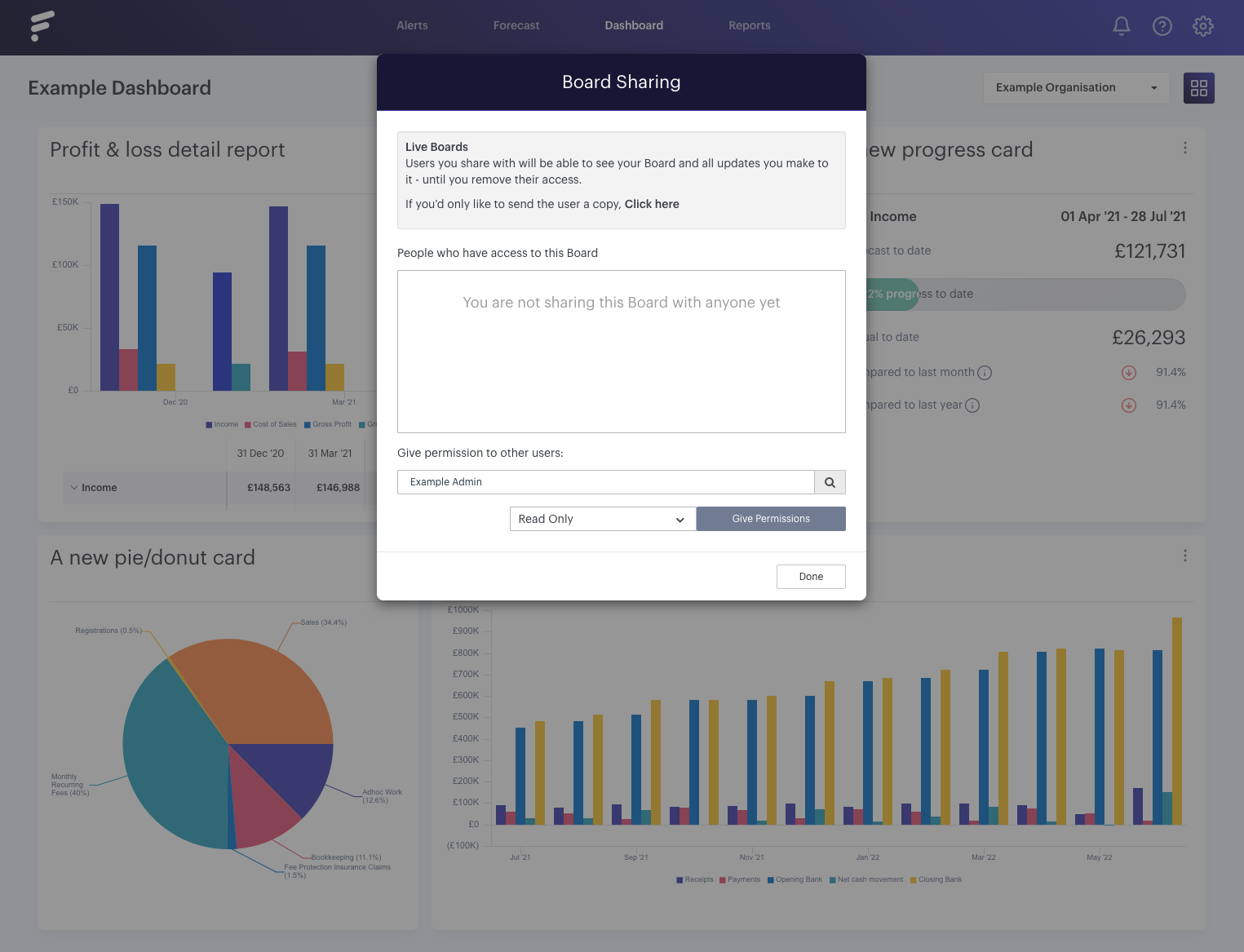
- - - - - -
Step Four
Select who you are sharing with, then make sure you hit 'Give Permissions'. Without doing that, nothing will be shared. Providing the recipient has access to the organizations being referenced on the board, the live board will appear on their account when they next refresh their browser!
