While we give you demo data to play with, you won't see the power until you sync your organisation with us and start getting insights into your business.
- - - - - -
Adding a MYOB organisation
First, you need to navigate to the Organisations section of Futrli Advisor. This is where you can add new organisations and view and manage existing ones which you've added or have access to.
Access to organisations can be found via the cog in the top right of the window. In the top right you'll find the 'Add Organisation' button:
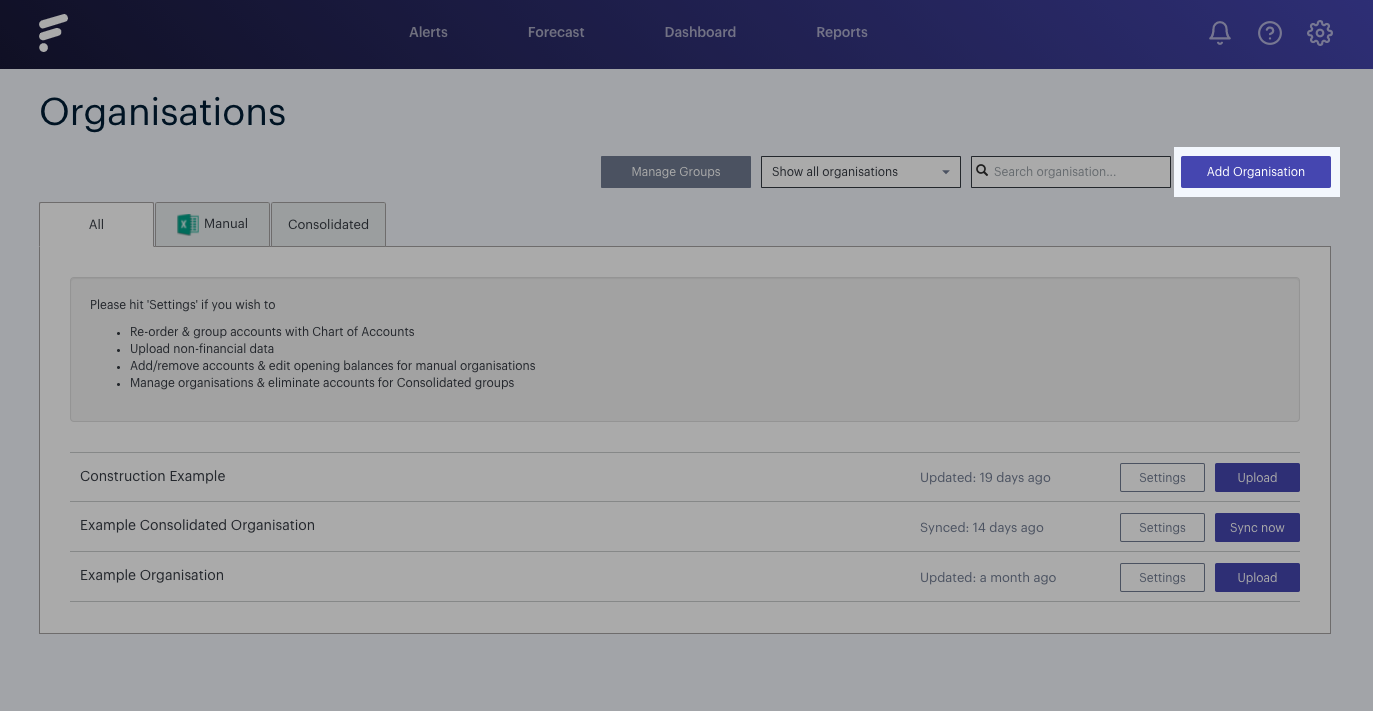
You will now see a box that offers you the various options for adding an organisation.
From the menu, you can choose which type of accounting package you have. In this example, we're using MYOB, but if you can just as easily get your data into Futrli using QuickBooks, Xero or you can even import your data via CSV, so don't worry.
If you have multiple organisations already synced with us and want to have a consolidated view of them, you can also do that with a consolidated organisation:
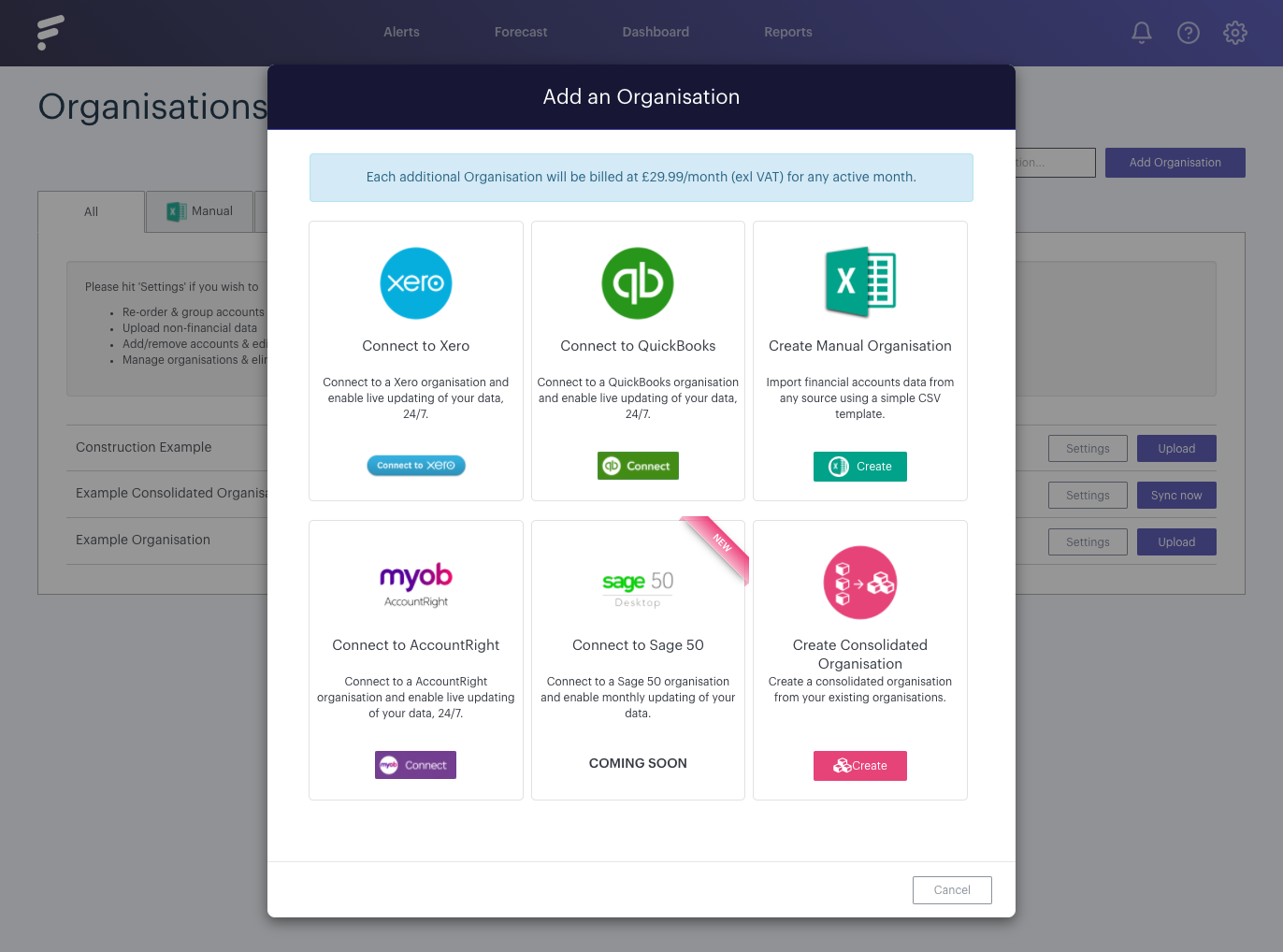
Select to connect to MYOB button and you will be redirected to the MYOB site where you will be asked to authenticate and authorise the connection to Futrli Advisor:
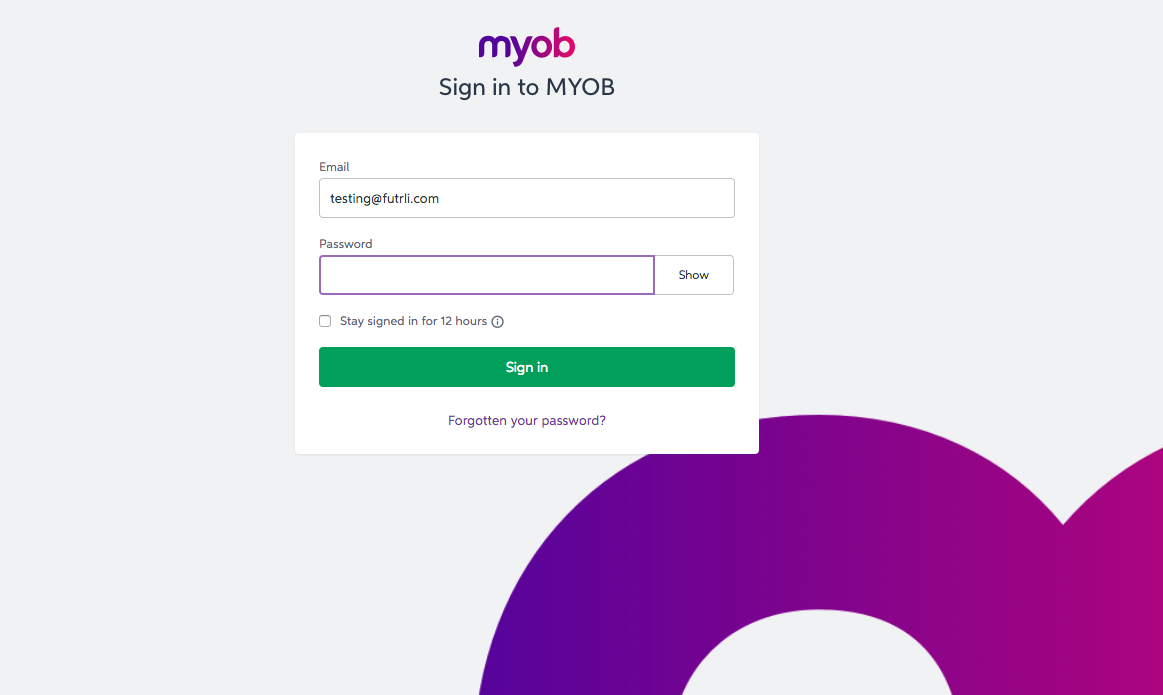
Once complete, you'll be taken back to Futrli Advisor automatically. Here you will be asked to select the industry category for your organisation.
It will take a moment for your data to sync with Futrli Advisor. Don't worry, we'll let you know with a notification just as soon as the sync has completed.
Your data will also be set up to auto-sync on average every 24 hours to ensure your insights are always up-to-date and correct.
Once you've connected your MYOB organisation you can click on the settings button adjacent to your organisation, which will allow you to view and edit your organisation's basic settings, chart of accounts and this is also where you can add any non-financial data.
You are now ready to start building boards, adding cards, creating forecasts and getting granular insights into your Organisation's finances. It really is that easy!
