Presentation is everything. That's why we created Presentation Mode to help you display your data as beautifully as possible. Using Presentation Mode you can view a full-screen version of each card on your board, allowing you to hone in on the details contained within your reports. You can navigate between cards in Presentation Mode using the on-screen left and right arrows, or the arrow keys on your keyboard.
- - - - - -
Launching Presentation Mode
Once you've added at least one card to a board, the option to launch Presentation Mode will appear amongst the board controls on your board:
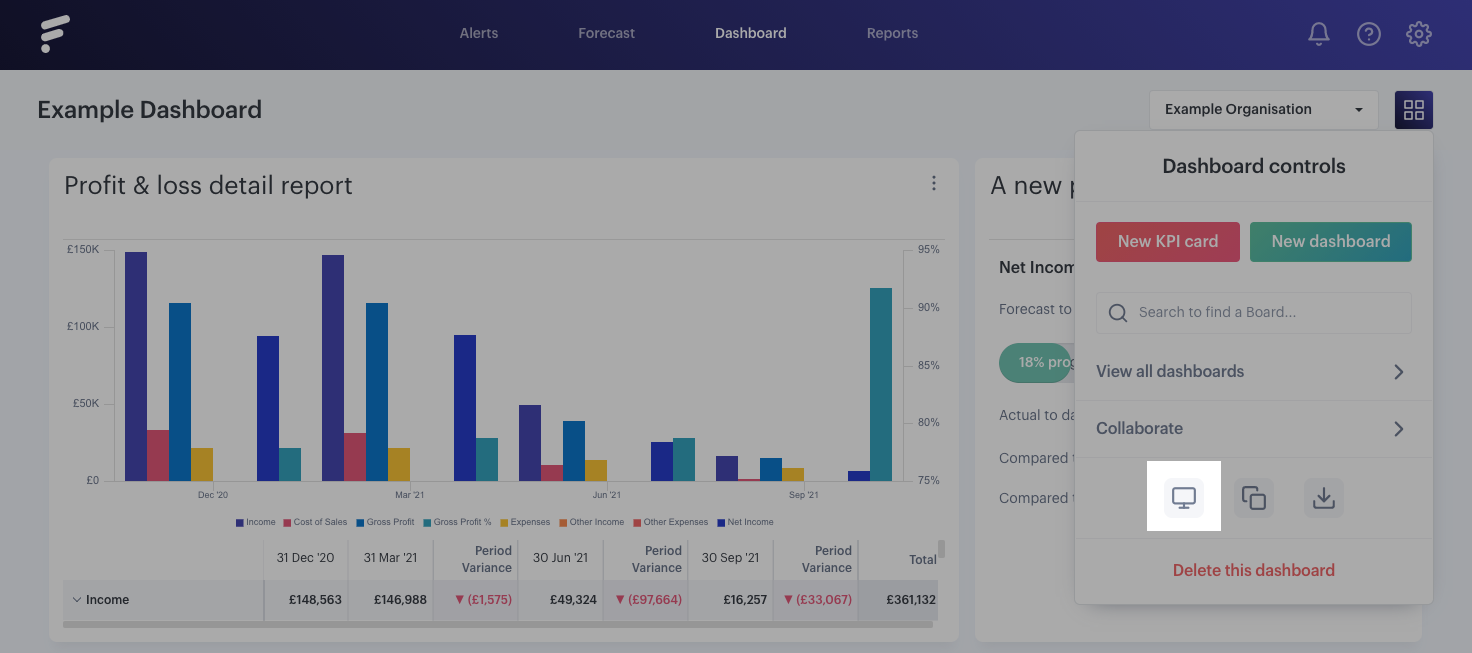
Alternatively, each card has an option to expand into Presentation Mode, hit the three dots found in the top right of the card:
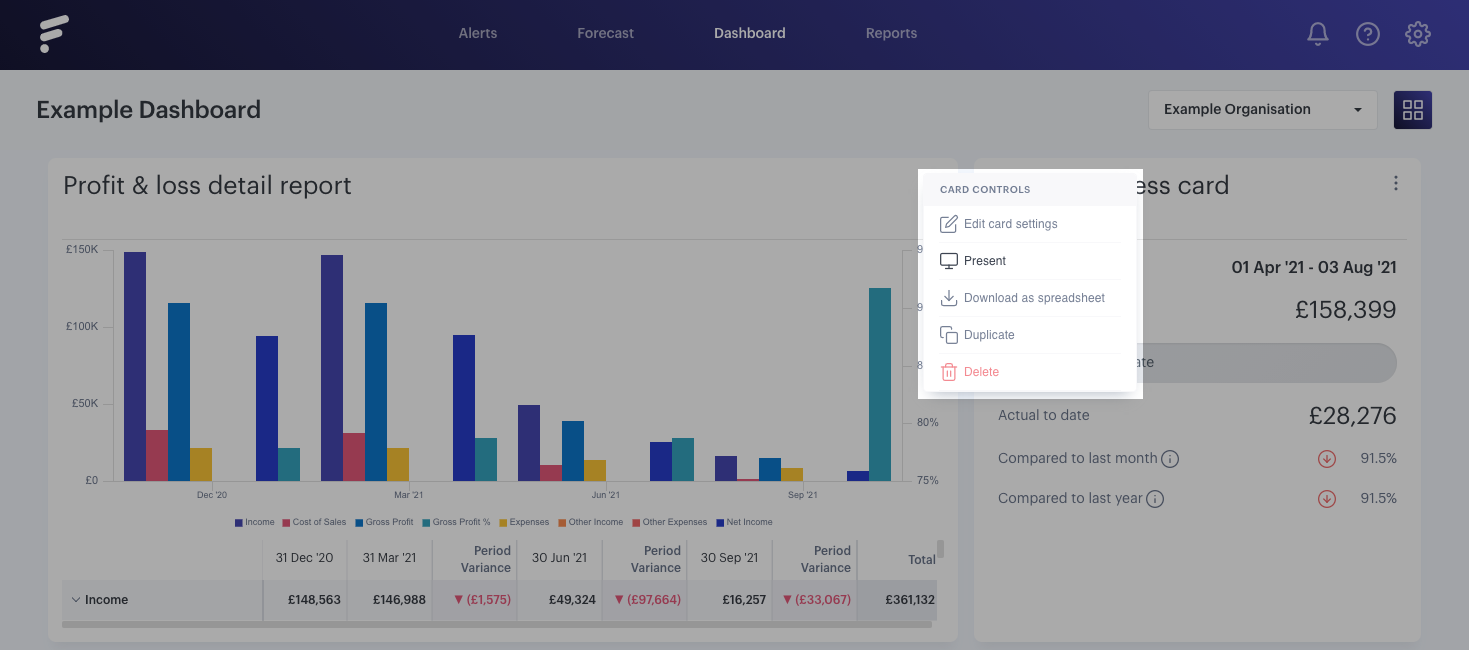
This will launch Presentation Mode, displaying the first card on your report in full-screen mode and providing you with handy left and right arrows (when you have more than one card added on your board of course!) to help you navigate through your report:
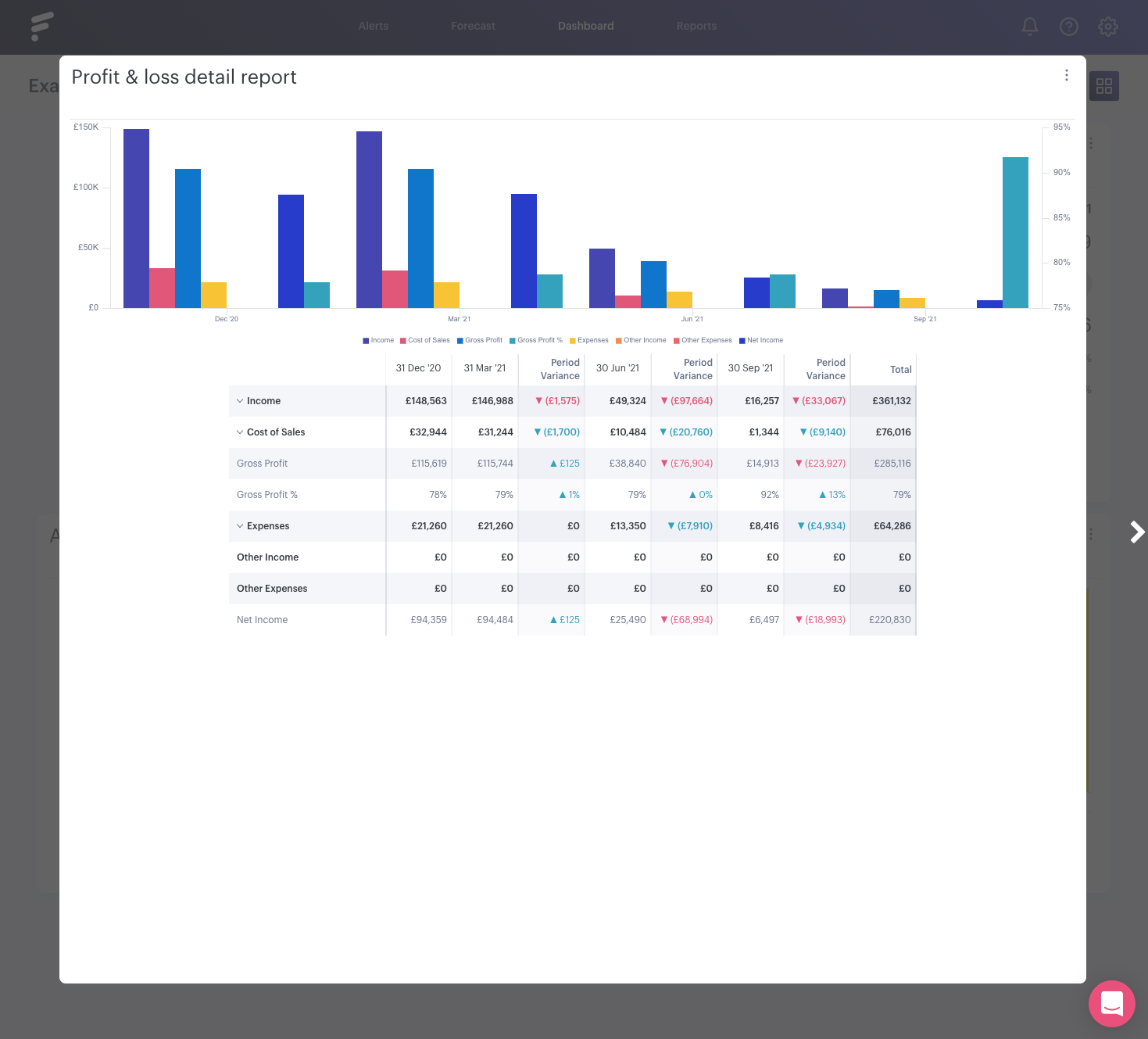
Tip: Once enlarged into the Presentation Mode, the cards will appear in the same order as they appear on the board. Find out more about moving and resizing the layout of cards in the following guide.
- - - - - -
Navigating between Cards
Once the presentation has begun, use either the on-screen arrows or the arrow keys on your keyboard to navigate between cards:
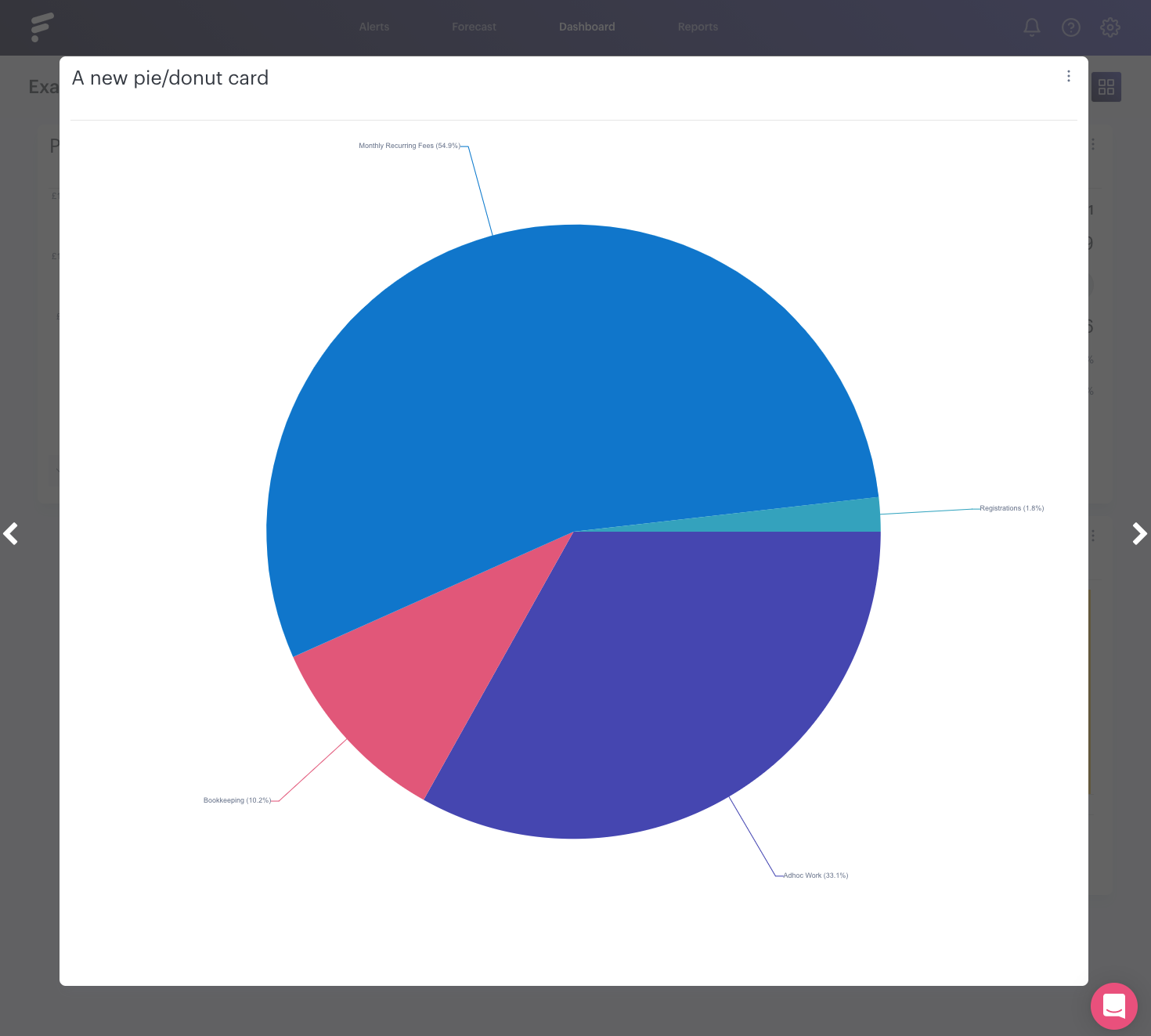
- - - - - -
Exiting Presentation Mode
You can exit Presentation Mode at any time, just hit the escape button on your keyboard or the icon in the top right of the card.
