Navigating your board is simple, but sometimes we all need a little direction, so let's have a look at where you can find the various functions on your board!
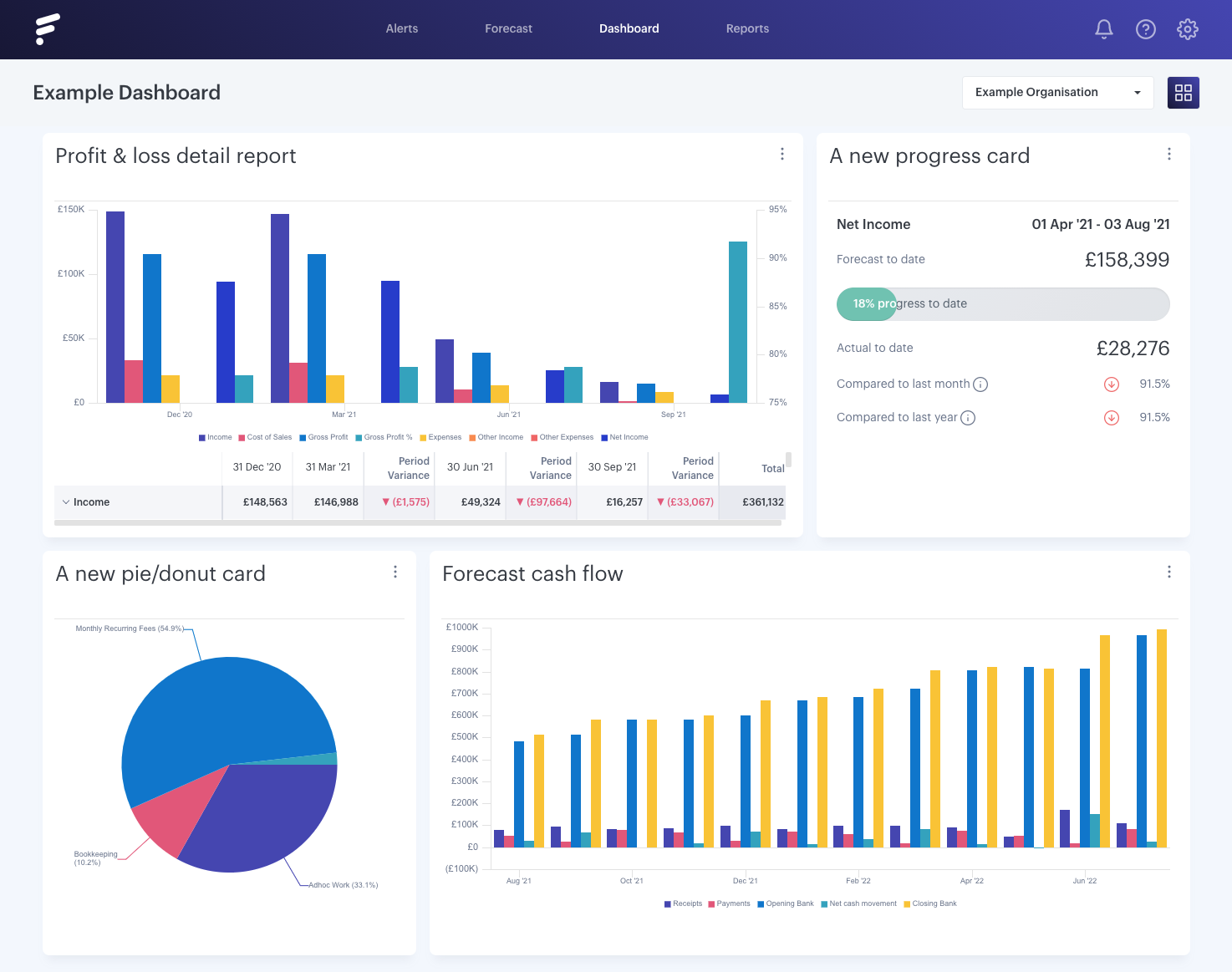
- - - - - -
Firstly, you can re-name your board by clicking on the board's name, re-naming it accordingly and then hitting the tick to save the change:
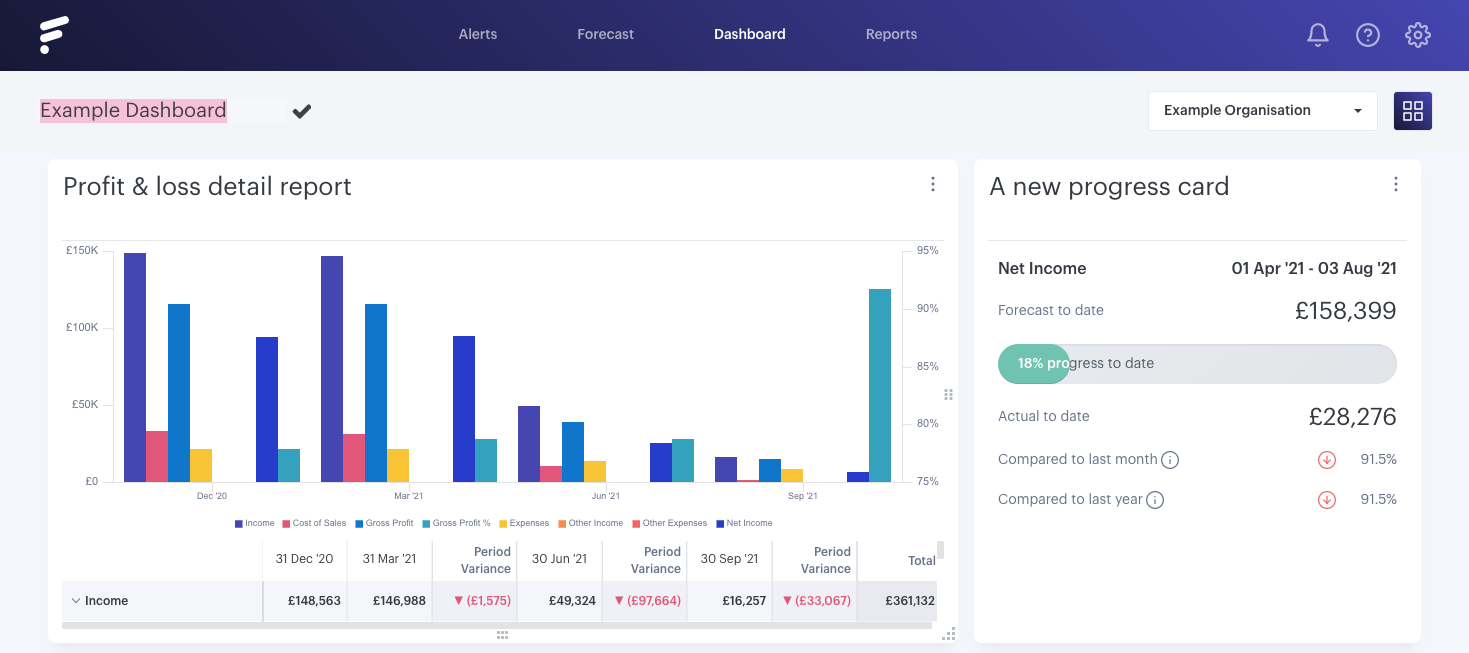
- - - - - -
On the right hand side of the board, you can find the dashboard controls:
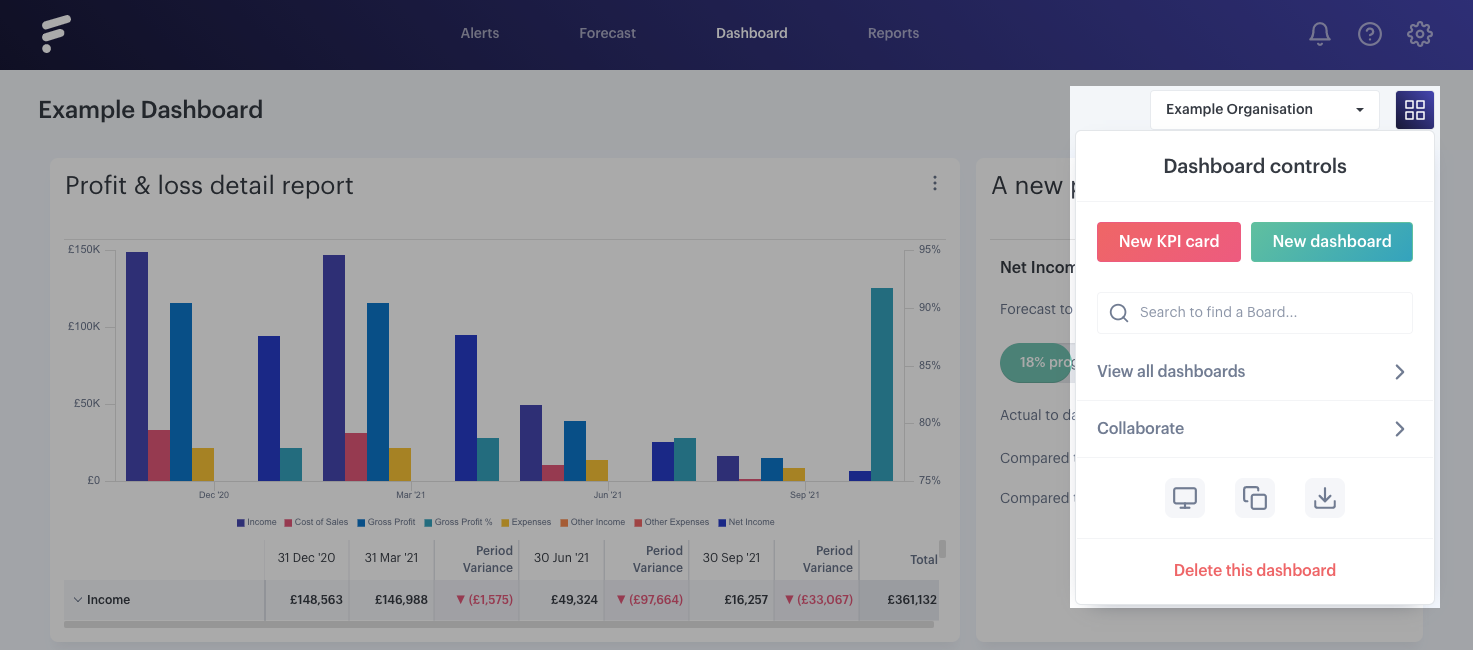
Within these controls we can find:
Organisation dropdown - each card can be set to a certain organisation, but use this option to override all cards on the board quickly and easily.
New KPI card - this can be clicked if you want to create your own customizable card, for example, a 'Report Card', or if you wanted to use a pre-made template.
New dashboard - if you want to create a new board.
Search to find a Boards - start typing any part of the name of the board for easy access.
View all dashboards - this is where you will find your saved boards and folders that have been created.
Collaborate - as you might expect, allows you to share your board, either as a 'Live' version or as a copy.
Present - allows you to effortlessly display your Cards full screen, perfect for presenting.
Copy - easy duplicate the board, you could then use organisation dropdown to override the default organisation.
Download PDF - export the entire board to PDF.
Delete this dashboard - completely delete, this will also delete it for any with Live access though (only available for the board owner).
