A card doesn't have to be limited to one data form. If you want to report on both 'Income' and 'Gross Profit %', your card will add a second Y-axis automatically. We then have some options on customising. To start, let's set up a dual Y-axis.
Setting up dual y-axis
When adding rows to your card, there's no limit on what you can add or combine. We can pretty quickly end up with several data types in our card.
When you have more than two data types in your row configuration, Futrli Advisor will automatically split the first two types across two y-axis:
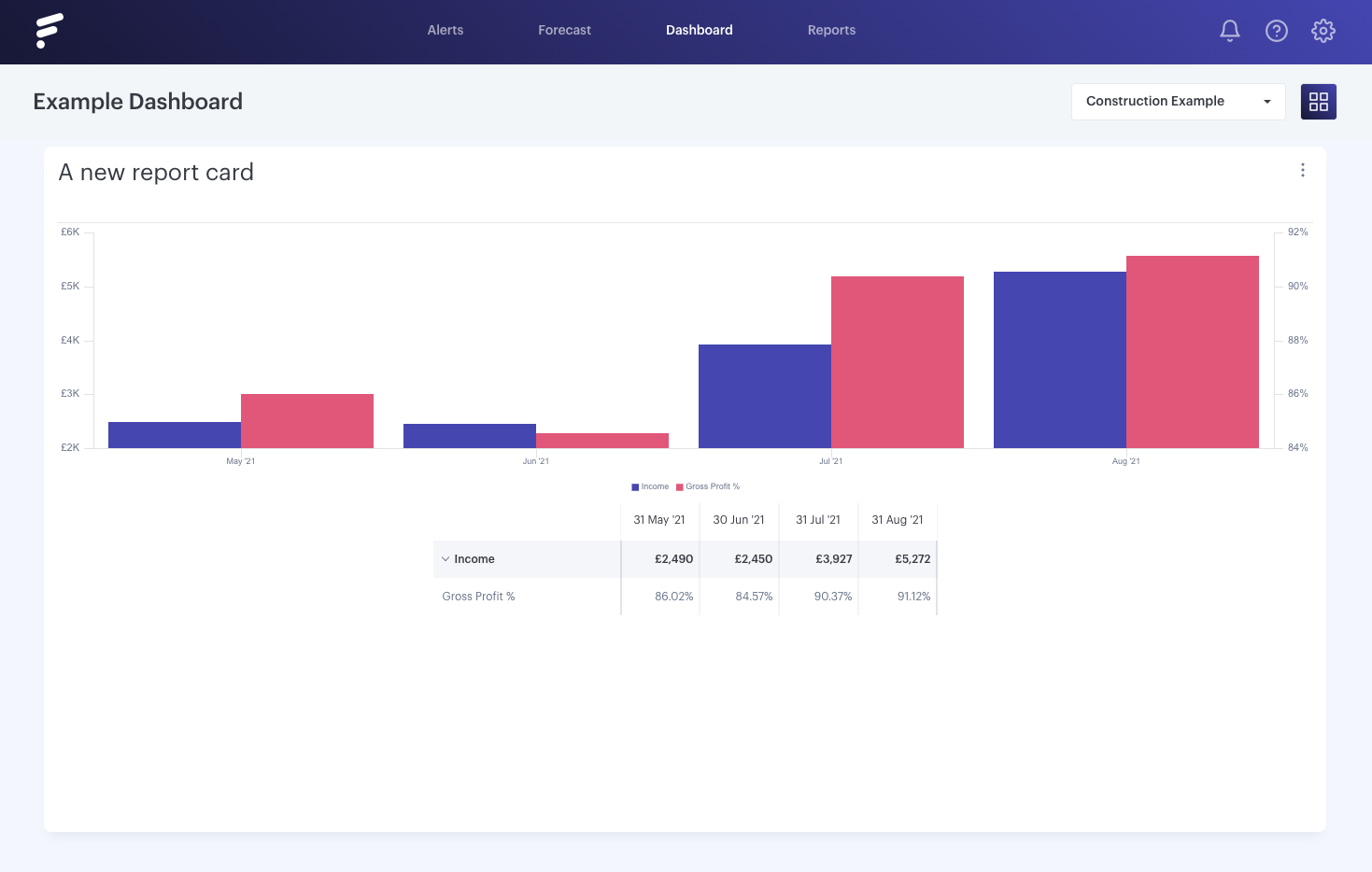
Using the axis options, we can control which data type displays on which axis. You'll find the axis options hidden under a button at the top of the row settings. Clicking it will display the options for the left and right axis:
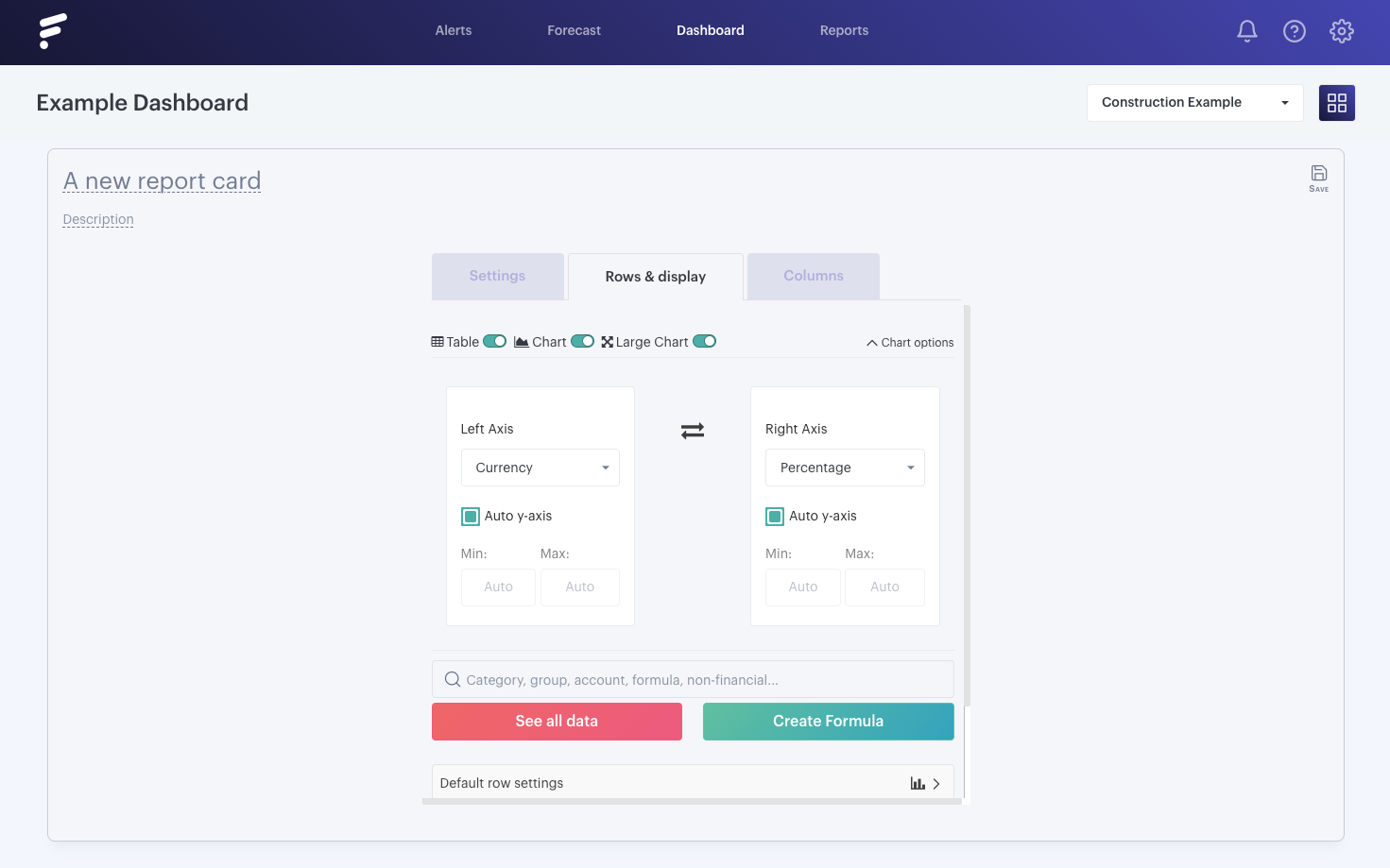
Here you can swap the axis over, and pick which data sets to show on which axis.
- - - - - -
Setting custom y-axis ranges
To ensure you can always see the trends, however small they may be, y-axis are automatically cropped so you can clearly see even the smallest changes.
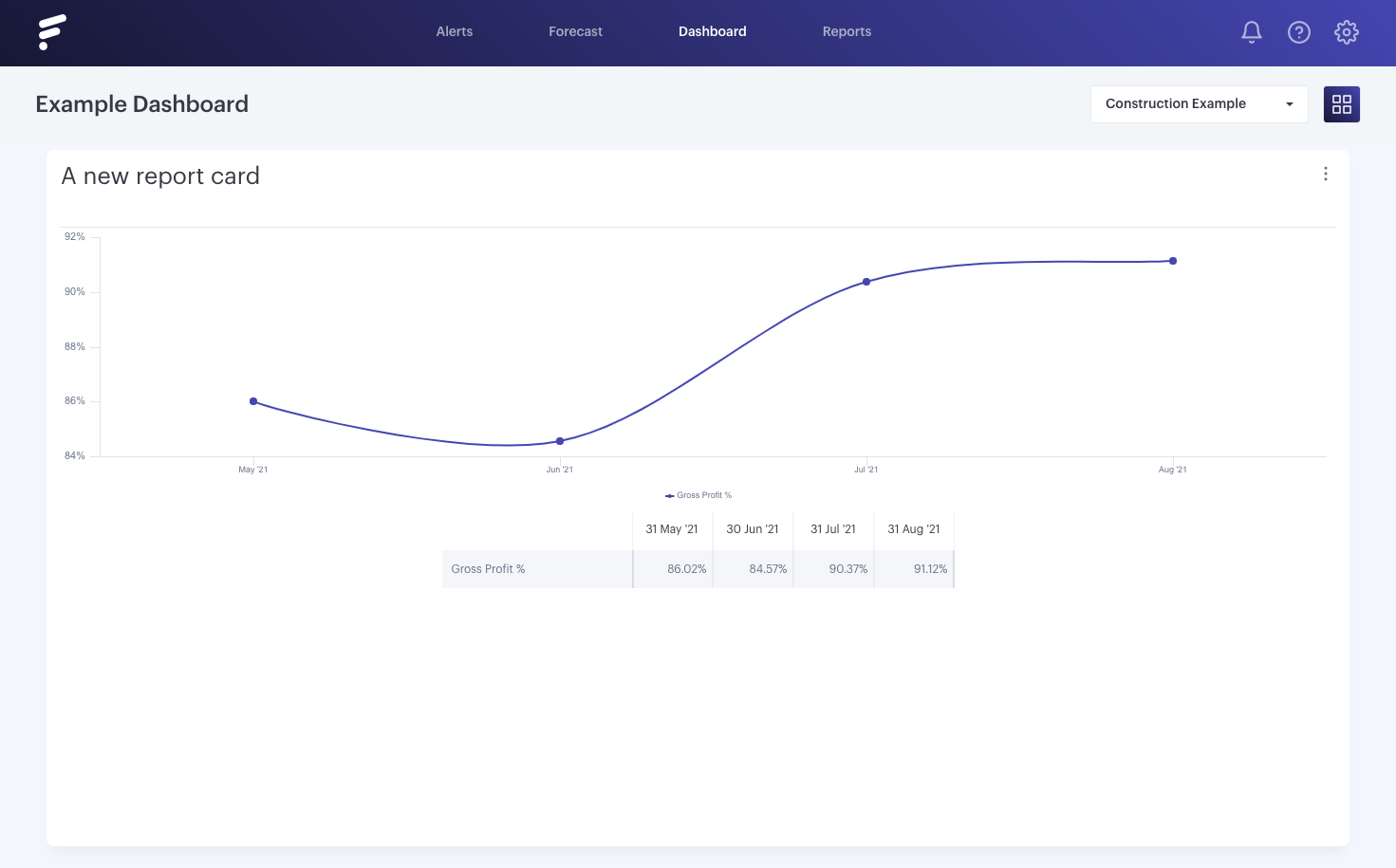
Sometimes you might be trying to compare several charts side by side, so not having them all start at 0 or using the same scale means you can't compare them. We can make our board more comparative by setting custom ranges on our charts - and there are several options for doing this. Firstly we'll need to open the axis options and uncheck the 'auto y-axis' option:
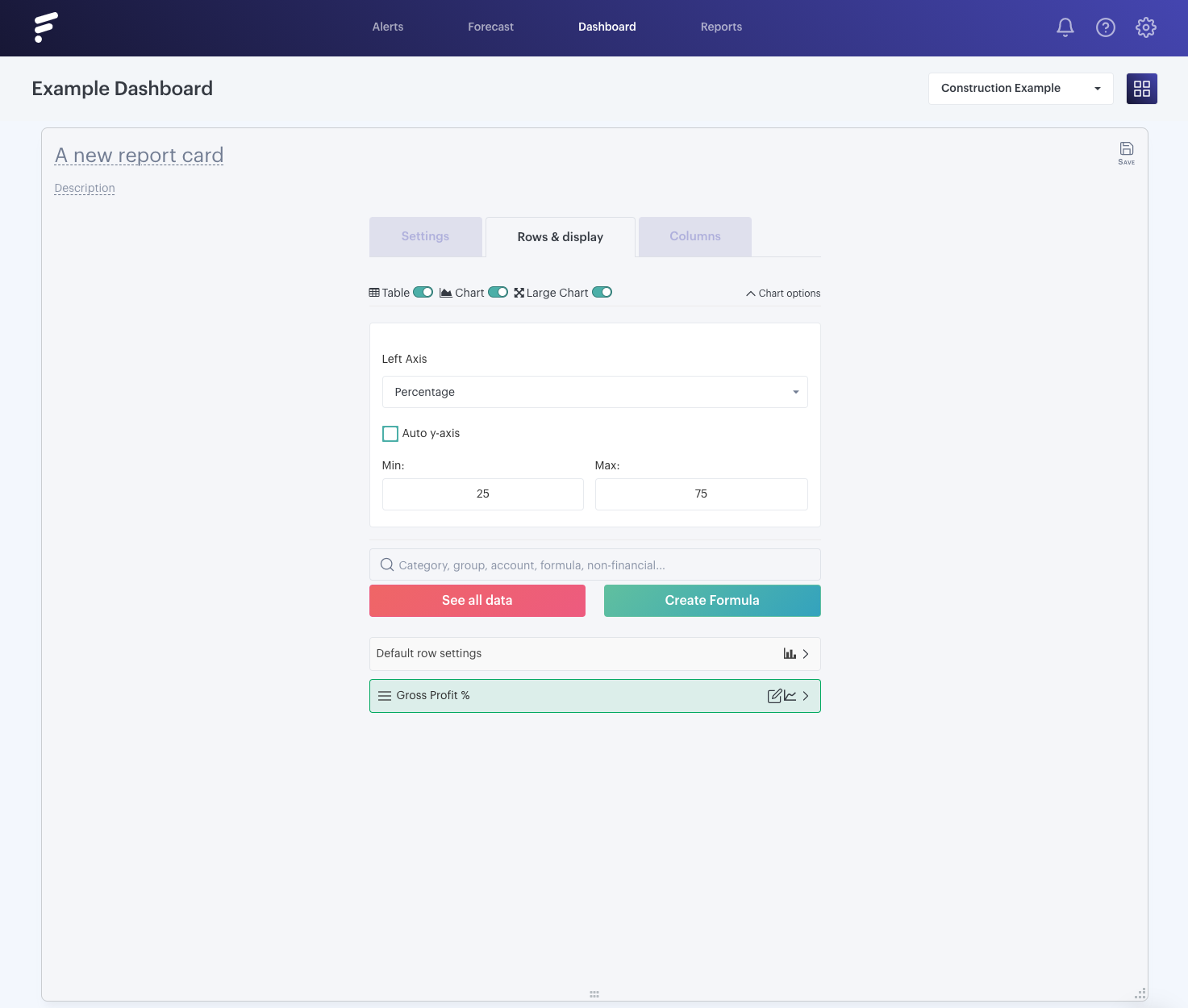
If you don't enter any values in min or max then the range will be automatically calculated. Alternately you can do one of the following:
Enter 0 into min and leave max empty
This will force the y-axis to intersect at 0 with the x-axis, and the top range will be auto-calculated.
Enter 100 into max and leave min empty
This will cut the y-axis off at 100% and the lower range (and intersect with the x-axis) will be auto-calculated.
Enter 0 into min and 100 into max
This will force the y-axis to always display from 0 to 100%.
If you're using currency or non-financial this behaviour is just the same, you'll enter your minimum/maximum range options and we'll do the rest!
